Manual
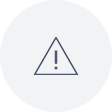
Alarm
How to configure and work with alarms in VDV

Burst Data
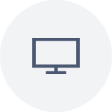
Dashboard
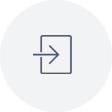
Data Source
Import data into VDV
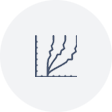
Displacement Graph
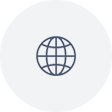
GIS
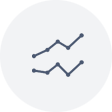
Historical Graphs
How to configure and view Historical data on VDV
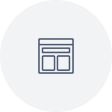
Real Time Display
Virtual Variables
SSO
Analysis
Analysis allows you to do a analysis on 2 or more variables such as Cross Correlation, Regression and detailed Statistics.. Select Variables & Time. Click on the + icon to select Variables and use th…
API
API's are a powerful tool that allow developers to fetch site info and data directly from VDV. Create API access token. Go to Setup > API. Click + button in the top right corner to create a new API t…
Contacts
Contacts are added to a Contact Group which receives alarms and reports. A Contact can be in multiple Contact Groups. Click on the + icon in top right corner to add a new Contact. 1) Add multiple Ema…
Contact Groups
To Access: Setup -> Contact Group After a contact has been created they are added to a Contact Groups which are used to receive alarms and reports. Add a new Contact Group. Click on the + icon in top…
Completeness
Completeness will show you if there are any readings missing in the database, in other words, how complete is the data. VDV calculates how many readings there should be for each month from the readin…
Data Export Task
With the Data Export Task it is easy for Users to export data from VDV Database to a file format of choice. Configuring. To set up a Data Export first navigate to the Data Export Task through the lef…
Documents
VDV allows you to create a folder hierarchy and upload documents to different folders under Documents. The documents are connected to the access control so Users will only see documents that are conn…
Download Data
To: Select the date where the downloaded data should end. Type: It is possible to select between Raw and Summary: Selecting Raw downloads the data exactly as they are stored in the database. Summary…
Localization
Under Setup > Localization Date and Time settings can be changed for all graphs and tables except Historical Data. Click New to configure a new localization format or click the edit button to change…
Notes
Notes allows users to add and view project Notes which can be connected to a specific Site and as if required specific sensor. Notes are access controlled so users will only see Notes that belong to…
Month Overview
Month Overview reporting tool displays the average values of a sensor readings for each hour of every day for all the days of a month. User selects the sensor using the Station and Variable selection…
Reports
The Reports tab in VDV gives user the ability to easily and quickly generate reports for their projects with all the relevant data. From the overview menu select Reports. In the top right corner sele…
Site Setup
Here it is possible to see list of all sites in the system. They are indicated with if they are active and if they are inactive. Inactive sites do not import any new data. In the top right corner the…
QA/QC
QA/QC is a great quilty tool now available as an add on feature in VDV, it allows Users to audit data that has been assigned to an active QA/QC site. What makes this tool superior to direct edit of t…
Project
Project is used to connect all project related data and features together. Typically a Project is a project or a client.. To Access: Go to setup -> Project To add a new Project click the + button. Pr…
Prism
The Prism component in VDV allows users to define prisms by selecting its North, East and Height variables. VDV will then automatically calculate all related values on the fly. Prisms can then be vie…
Update Overview
Data Update Alarm is a very useful tool in monitoring that data is being updated regularly. It is possible to monitor an entire site and specific variables within the sites allowing the user to defin…
Users in VDV
Users in VDV are anyone who has access to the system, this can be an admin who controls the whole system all down to a view user that only has access to view a very limited part of the system. Creati…
Manual Import
Manual Import. The Manual Data Import function is used to manually import data to a Site. The most common uses cases for this function are the following: Import missing data. If there is a communicat…
Setting up a webcam
Why use a webcam? Having a webcam of work sites provides excellent visual documentation. It also allows users to see worksite surroundings in the office, and the images may also be used in other proj…
Embed API
The Embed API component can be used to share content from VDV into other systems. As an example graphs from VDV can be added to a public facing website, for example for public environmental data. It…
Webcam
Webcam. To Access: Go to menu -> Webcam Please see the webcam datasource to create a webcam and import images. View. Webcam contains a Gallery view and a Timelapse view. Users can toggle between the…
User interface
User interface. The VDV user interface can be broken down into a few items, a Side menu,Header menu and a View Side menu. The side menu is used to navigate to different features within VDV. Menu item…
License Overview
License overview enables users to see a general overview of their projects usage. The license overview generates daily statistics of each project within VDV. Users can for example see how many variab…
Graph Configuration
VDV includes a powerful graph editor used to customize graphs for Dashboards, Reports and Historical Data. The graph editor is split into two parts. Variables to configure what to show on the graph a…
Site Map
VDV has a useful Site Map feature which can give you a birds eye view of the status for all of your sites, if configured. Configuring Site Map. To configure a site to be included for the Site Map you…
Quick View
Quick View is a useful feature to quickly check values for variables in a site. In Quick View you can see table values, graphs, active alarms and alarm logs. Quick View also offers a quick setup for…

