Manual
Alarm
Burst Data
Dashboard
Data Source
Manual Inclinometer
Loadsensing
Ackcio
CSI
File Import
Geokon
SAA
Sigicom
Total Stations
Waste Management
Profound
Axilog
GSS
Webcam import
Displacement Graph
GIS
Historical Graphs
Real Time Display
Virtual Variables
SSO
Setup Azure AD for VDV
Setup Single Sign-On in VDV
Single Sign-On setup checklist
Manual provider setup
Analysis
API
Contacts
Contact Groups
Completeness
Data Export Task
Documents
Download Data
Localization
Notes
Month Overview
Reports
Site Setup
QA/QC
Project
Prism
Update Overview
Users in VDV
Manual Import
Setting up a webcam
Embed API
Webcam
User interface
License Overview
Graph Configuration
Site Map
Quick View
Videos
Guides
After install action list
Install VDV on-premise
Creating a new project
Installing scheduled tasks
Restarting the Vista Data Vision System
Exporting site and unit lists from db.robot.c
Exporting the settings from the File Converter
Muting sounds in VDV
Updating VDV with the store in offline mode
Migrate/Move Vista Data Vision to a new server
FAQ
Server Side
File Converter gets empty
Update header - new sensors added to the data file
Import modified or historical data
The VI Not Executable
Email subject contains information from the mail server
Webcam not importing pictures
How to configure Text Message Service
Run tasks minimized
Units
System Requirements
Backing up VDV
Front end
How to extend VDV Timeout
System validation after PHP 8 update
- All Categories
- FAQ
- How to extend VDV Timeout
How to extend VDV Timeout
Updated
by Ragnar Tryggvason
Timeout in VDV occur when the request takes longer time than the system is configured for.
- Open IIS and open the FastCGI Settings.
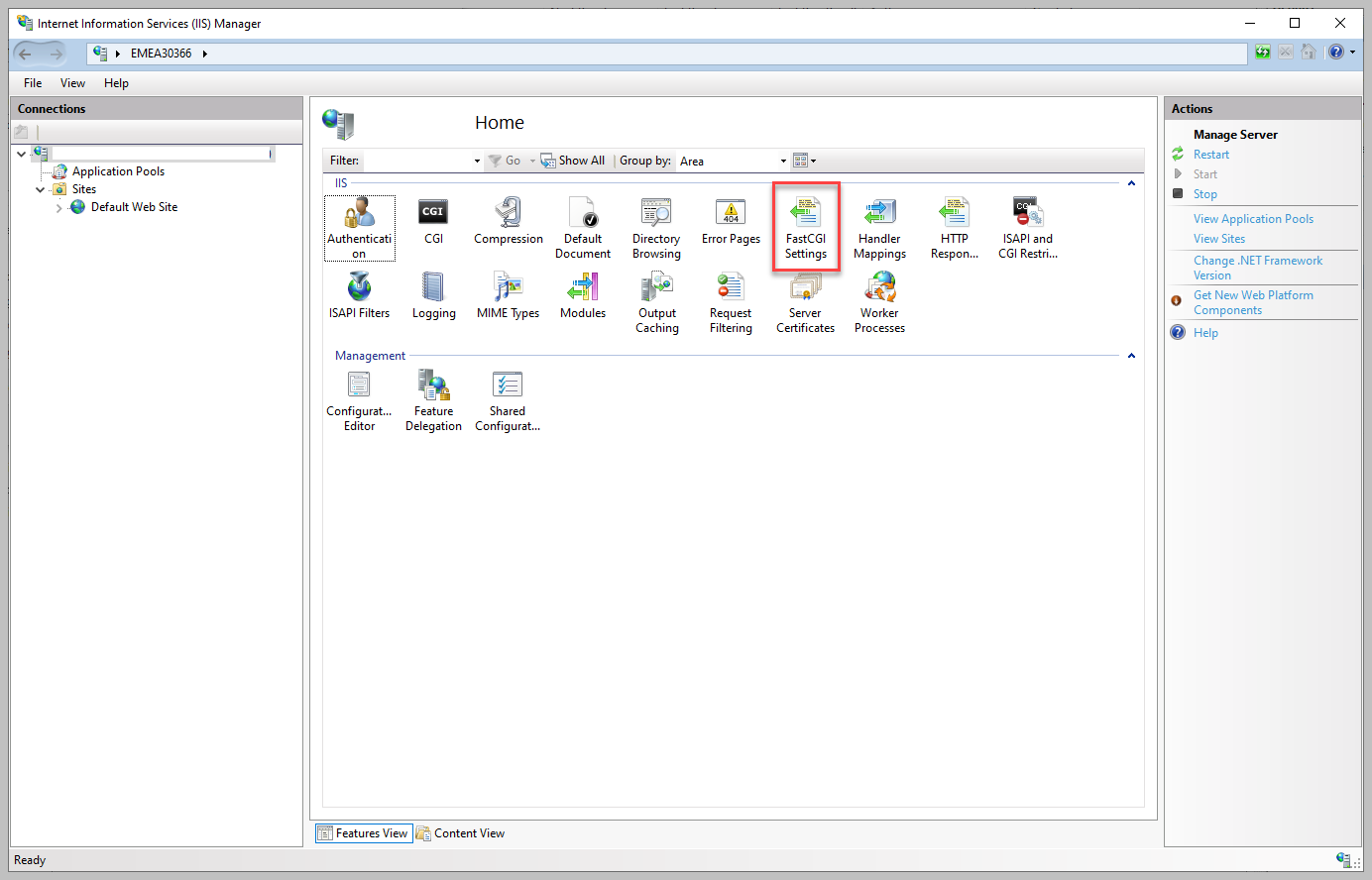
- Double-click on the Vista Data Vision settings.
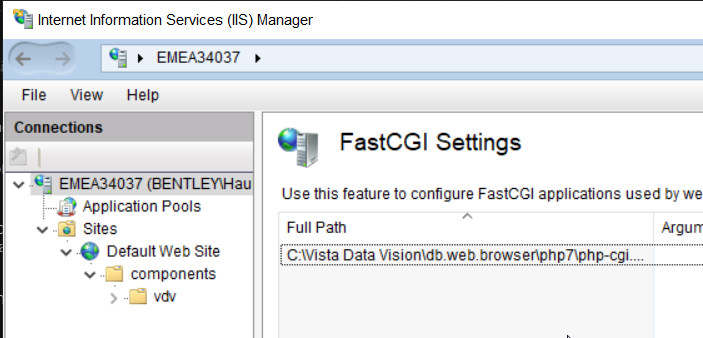
- Increase the Activity Timeout.
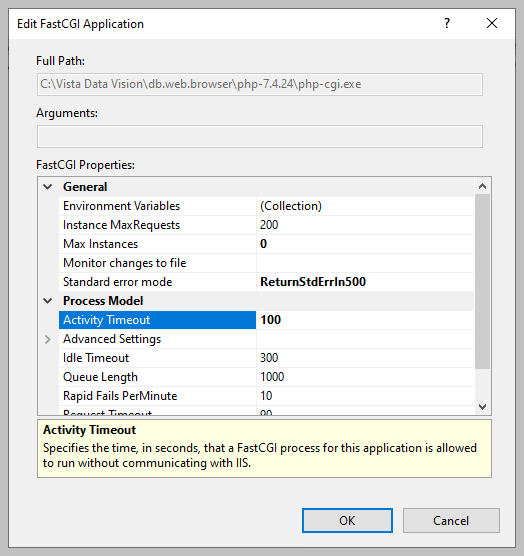
- Open C:\Vista Data Vision\db.web.browser\php-7.4.24\php.ini in a text editor.
- Change max_execution_time to the same value as the Activity Timeout.
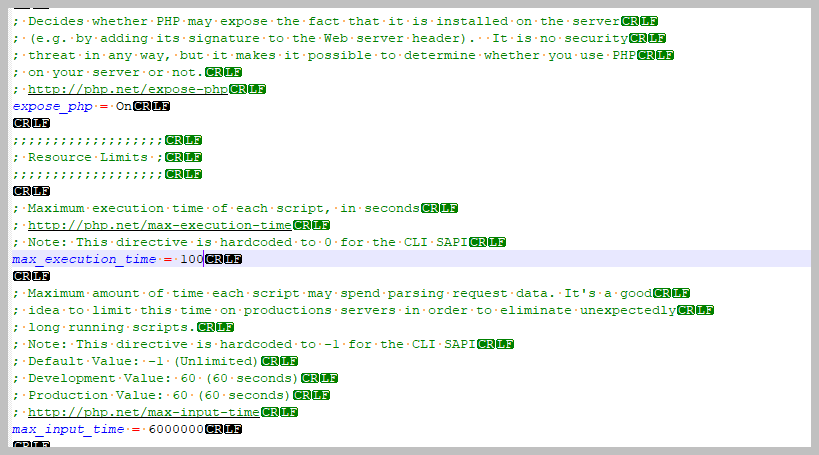
- If downloads are substantial and prone to timeouts, increasing the Memory_Limit in the php.ini can help. Save and close the php.ini (skip step 6).
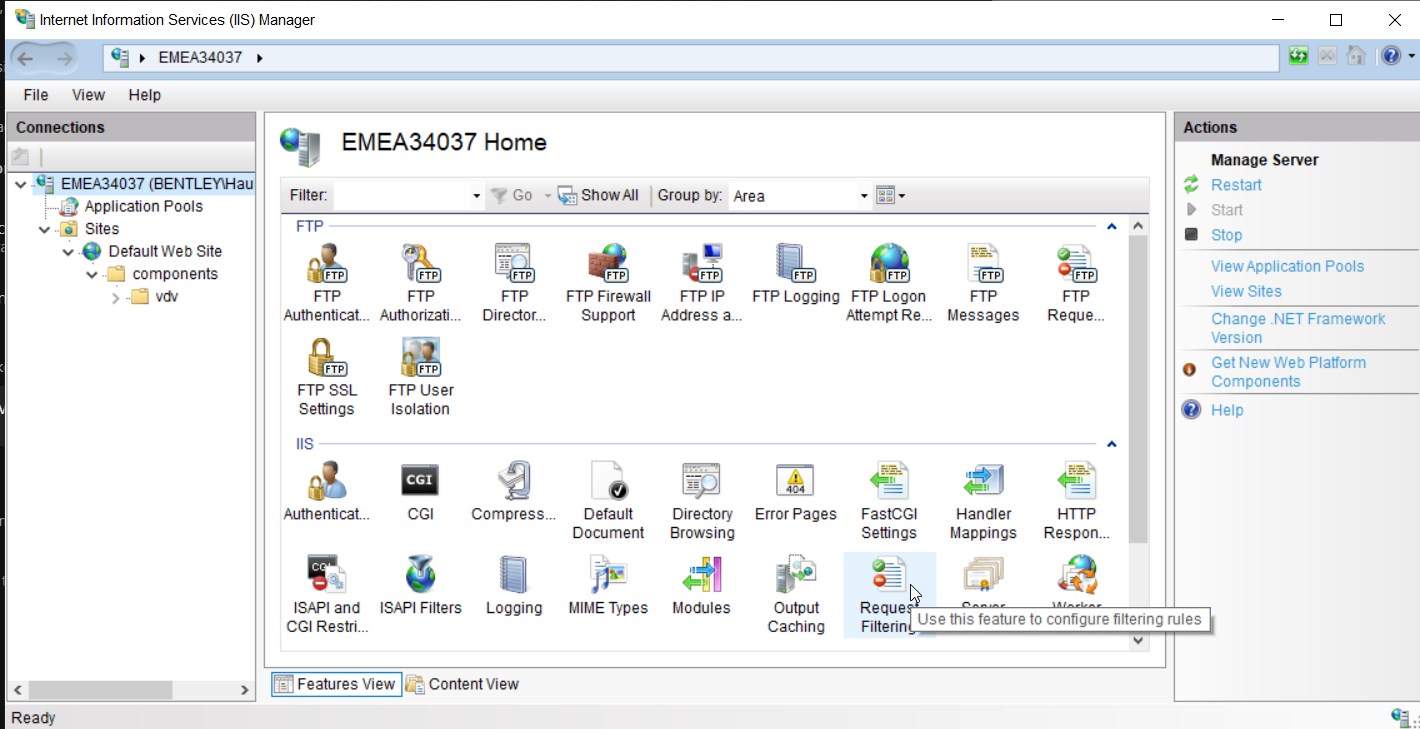
- Then go to IIS -> Request filtering and Edit Feature Settings... on the right side.
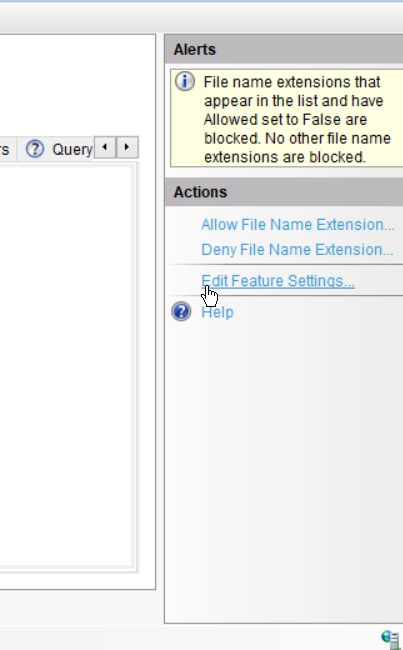
- Increase the Maximum allowed content length (Bytes).
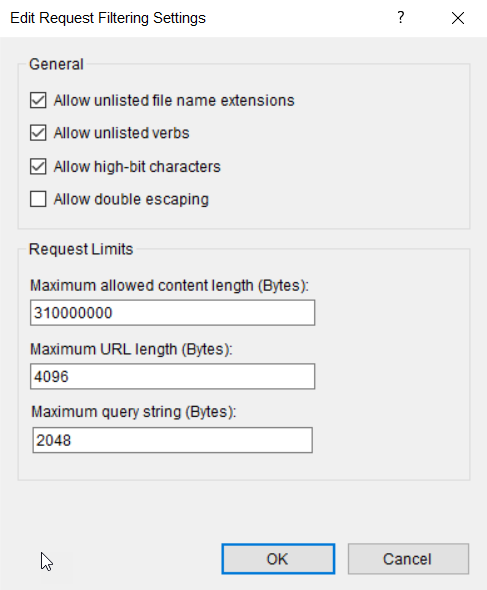
- Save php.ini
- Restart IIS
