Manual
Alarm
Burst Data
Dashboard
Data Source
Manual Inclinometer
Loadsensing
Ackcio
CSI
File Import
Geokon
SAA
Sigicom
Total Stations
Waste Management
Profound
Axilog
GSS
Webcam import
Displacement Graph
GIS
Historical Graphs
Real Time Display
Virtual Variables
SSO
Setup Azure AD for VDV
Setup Single Sign-On in VDV
Single Sign-On setup checklist
Manual provider setup
Analysis
API
Contacts
Contact Groups
Completeness
Data Export Task
Documents
Download Data
Localization
Notes
Month Overview
Reports
Site Setup
QA/QC
Project
Prism
Update Overview
Users in VDV
Manual Import
Setting up a webcam
Embed API
Webcam
User interface
License Overview
Graph Configuration
Site Map
Quick View
Videos
Guides
After install action list
Install VDV on-premise
Creating a new project
Installing scheduled tasks
Restarting the Vista Data Vision System
Exporting site and unit lists from db.robot.c
Exporting the settings from the File Converter
Muting sounds in VDV
Updating VDV with the store in offline mode
Migrate/Move Vista Data Vision to a new server
FAQ
Server Side
File Converter gets empty
Update header - new sensors added to the data file
Import modified or historical data
The VI Not Executable
Email subject contains information from the mail server
Webcam not importing pictures
How to configure Text Message Service
Run tasks minimized
Units
System Requirements
Backing up VDV
Front end
How to extend VDV Timeout
System validation after PHP 8 update
- All Categories
- Manual
- Data Source
- Geokon
Geokon
Data Source Geokon allows users to import data into VDV using the Geokon API service directly.
Setup
Navigate to Data Source -> Geokon on the left-hand side menu in VDV.

To create a new project, click on the + icon in the top right corner.
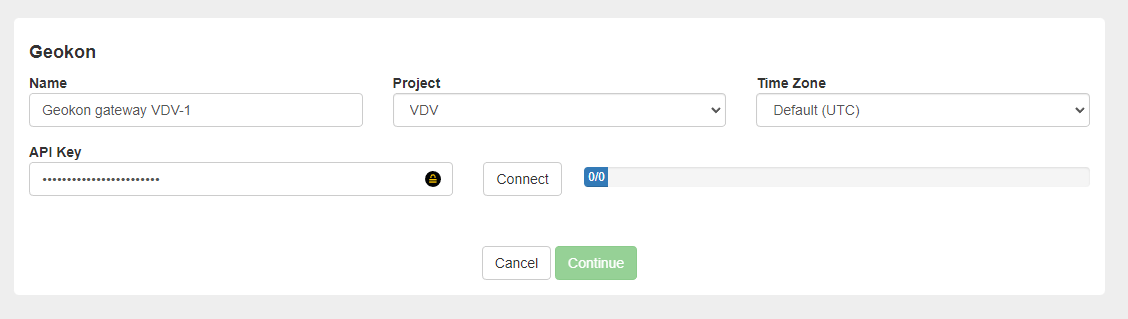
Select a name, Project and the correct Time Zone for the Geokon import.
Insert the Geokon API key and click Connect to load the Logger selector.
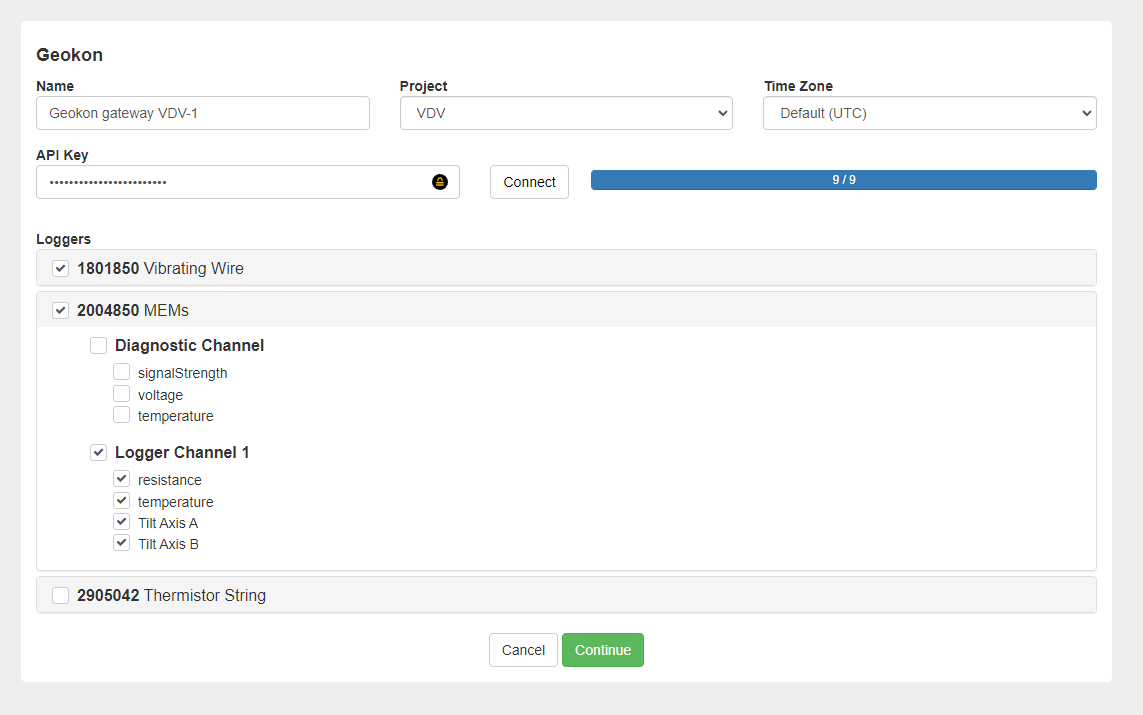
Use the checkmarks to select what loggers to import and what channels and variables to import within each logger and click Continue.
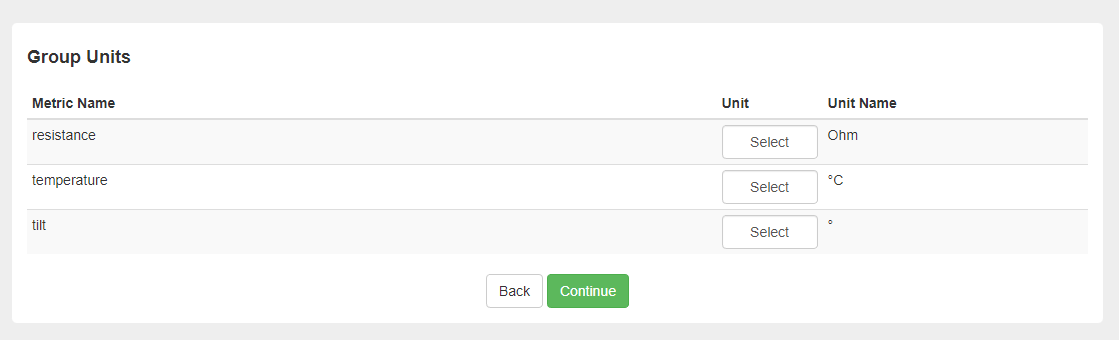
Add Units to the Variables with the Unit Selector by clicking Select for each metric name, then press continue.
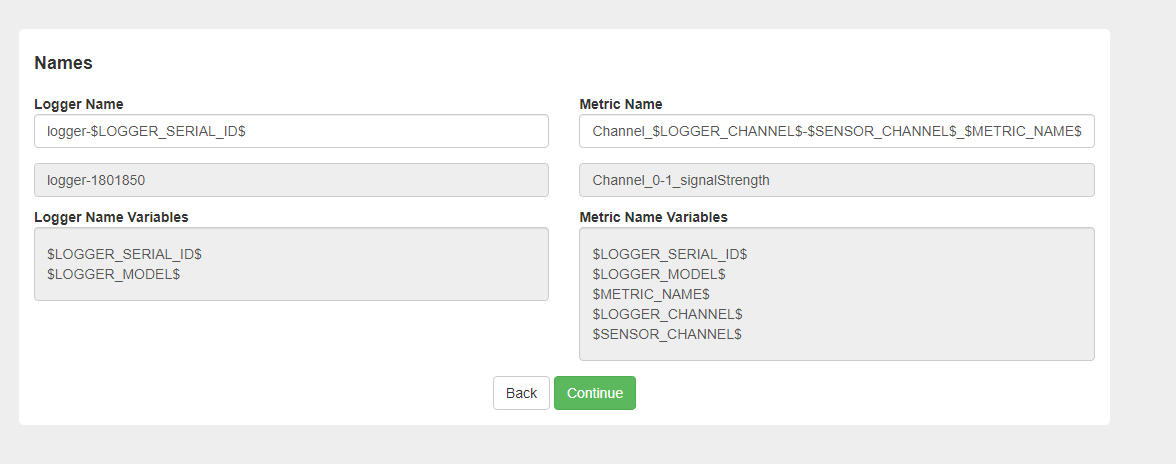
Customize the template for Logger Name and Metric Name if needed.
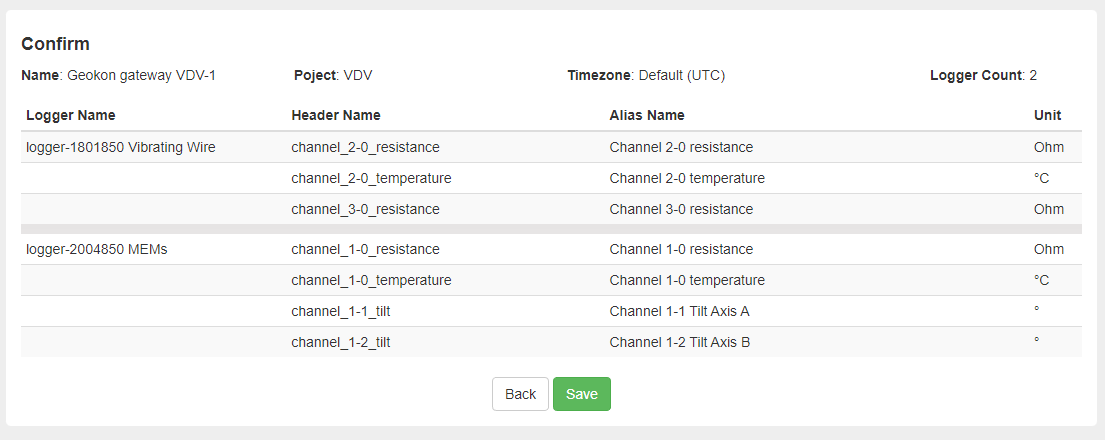
Review the information is correct and click Save.

The Project will appear in the Project list under Data Source -> Geokon.
To edit the Project, click the edit button on the right side of the Project. In the same place, it is also possible to delete the project.
Once the project has been configured, VDV will import all data from the project. Each data logger (Node) in the project will be created as a Site in VDV.
