Manual
Alarm
Burst Data
Dashboard
Data Source
Manual Inclinometer
Loadsensing
Ackcio
CSI
File Import
Geokon
SAA
Sigicom
Total Stations
Waste Management
Profound
Axilog
GSS
Webcam import
Displacement Graph
GIS
Historical Graphs
Real Time Display
Virtual Variables
SSO
Setup Azure AD for VDV
Setup Single Sign-On in VDV
Single Sign-On setup checklist
Manual provider setup
Analysis
API
Contacts
Contact Groups
Completeness
Data Export Task
Documents
Download Data
Localization
Notes
Month Overview
Reports
Site Setup
QA/QC
Project
Prism
Update Overview
Users in VDV
Manual Import
Setting up a webcam
Embed API
Webcam
User interface
License Overview
Graph Configuration
Site Map
Quick View
Videos
Guides
After install action list
Install VDV on-premise
Creating a new project
Installing scheduled tasks
Restarting the Vista Data Vision System
Exporting site and unit lists from db.robot.c
Exporting the settings from the File Converter
Muting sounds in VDV
Updating VDV with the store in offline mode
Migrate/Move Vista Data Vision to a new server
FAQ
Server Side
File Converter gets empty
Update header - new sensors added to the data file
Import modified or historical data
The VI Not Executable
Email subject contains information from the mail server
Webcam not importing pictures
How to configure Text Message Service
Run tasks minimized
Units
System Requirements
Backing up VDV
Front end
How to extend VDV Timeout
System validation after PHP 8 update
- All Categories
- Manual
- Burst Data
- Burst-Reports
Burst-Reports
Updated
by Ragnar Tryggvason
Using the web interface, users can quickly create project reports. The user can customize the report by choosing different components to include in the report.
The report wizard can significantly reduce the time it takes to create project reports that are then handed to the end client.
Reports can be created on the fly from the web interface or created automatically on a schedule and sent to a contact group.
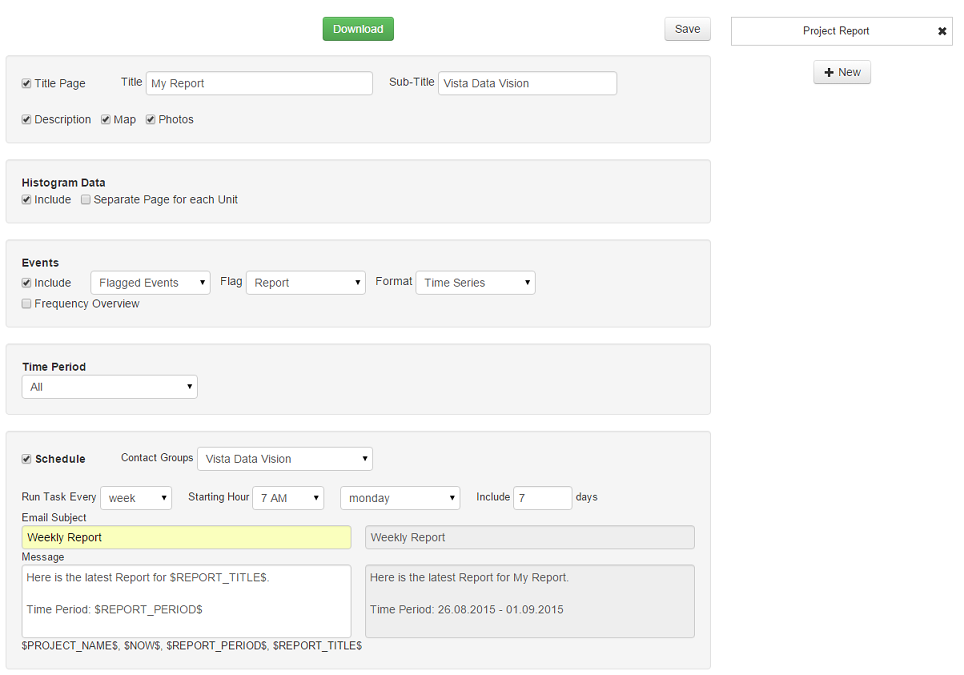
Storing report templates
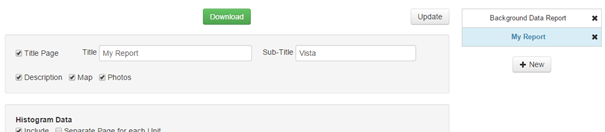
It is possible to save multiple report templates for a project.
All saved reports for a project are shown in the list on the right side. Click on a report name to load the template settings. It is possible to update a report or create new reports.
A report can, for example, have two report templates that are generated on a schedule, where the first might be generated every week and contain a report for the previous week. The second might be generated every month and contain a report for the previous month.
Title Page & Introduction

The user can choose to have a title page for the report, and the contents of the title page can be customized.
The report can contain an introduction. It can have 3 sections: project description, project photos, and project map.
Histogram Data (Time Series)

The report can include the Histogram/Background data.
If the project contains multiple units, each unit can be shown on a separate page.
Events

Event Data can be added to the report in several different ways. It is possible to include all events for the report period or only for specific events.
The event data can be shown as a time series plot or a single-page compliance report.
Report Period

The report can include all the project data or a specific time period.

The user can select a specific start and stop date for the report period.
Generate Report on a schedule
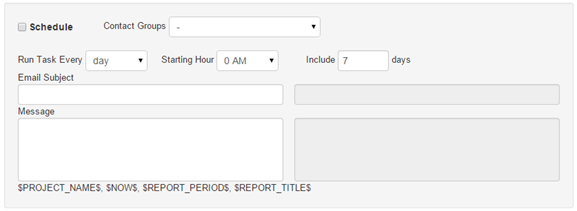
It is possible to save a report configuration and create it on a schedule. The report can be sent automatically to a list of contacts.
- Schedule: Select if the report should be generated automatically.
- Contact Groups: Select the contact group to email the report to.
- Run Task Every: Select if the report should be generated every day/week/month.
- Starting Hour: Select the time of day when the report should be generated (0-23). With week reports, it is possible to select the weekday when the report should be generated.
- Include: Select the time period to include in the report.
- Email Subject: Text used if the report is automatically sent with an email.
- Message: Text used in the message body if the report is automatically sent with an email.
Both Email Subject and Message can include the following template variables: $PROJECT_NAME$, $NOW$, $REPORT_PERIOD$, $REPORT_TITLE$

