Manual
Alarm
Burst Data
Dashboard
Data Source
Manual Inclinometer
Loadsensing
Ackcio
CSI
File Import
Geokon
SAA
Sigicom
Total Stations
Waste Management
Profound
Axilog
GSS
Webcam import
Displacement Graph
GIS
Historical Graphs
Real Time Display
Virtual Variables
SSO
Setup Azure AD for VDV
Setup Single Sign-On in VDV
Single Sign-On setup checklist
Manual provider setup
Analysis
API
Contacts
Contact Groups
Completeness
Data Export Task
Documents
Download Data
Localization
Notes
Month Overview
Reports
Site Setup
QA/QC
Project
Prism
Update Overview
Users in VDV
Manual Import
Setting up a webcam
Embed API
Webcam
User interface
License Overview
Graph Configuration
Site Map
Quick View
Videos
Guides
After install action list
Install VDV on-premise
Creating a new project
Installing scheduled tasks
Restarting the Vista Data Vision System
Exporting site and unit lists from db.robot.c
Exporting the settings from the File Converter
Muting sounds in VDV
Updating VDV with the store in offline mode
Migrate/Move Vista Data Vision to a new server
FAQ
Server Side
File Converter gets empty
Update header - new sensors added to the data file
Import modified or historical data
The VI Not Executable
Email subject contains information from the mail server
Webcam not importing pictures
How to configure Text Message Service
Run tasks minimized
Units
System Requirements
Backing up VDV
Front end
How to extend VDV Timeout
System validation after PHP 8 update
Table of Contents
- All Categories
- Manual
- Notes
Notes
Updated
by Ragnar Tryggvason
Notes allows users to add and view project Notes which can be connected to a specific Site and as if required specific sensor. Notes are access controlled so users will only see Notes that belong to Sites that they have access to.
There are 4 access levels for Notes.
Admin: User can add/edit/delete all Notes that he has access to.
Edit: User can add new Notes but only edit Notes that he/she added.
View: User can only view Notes.
No Access: No access to Notes.
Adding a new Note
Click on the + icon in top right corner (user need to have access to add new Notes).
Site: Select the Site the Note belongs to.
Variable (optional): Select the Variable the Notes is connected to.
Note type: Possible to choose from Maintenance and General Note.
Time: Select a time of the Note, optional is to add a End time of the Note.
Heading: Note heading.
Note: Note Description.
Picture: Possible is to add one Image for each Note.
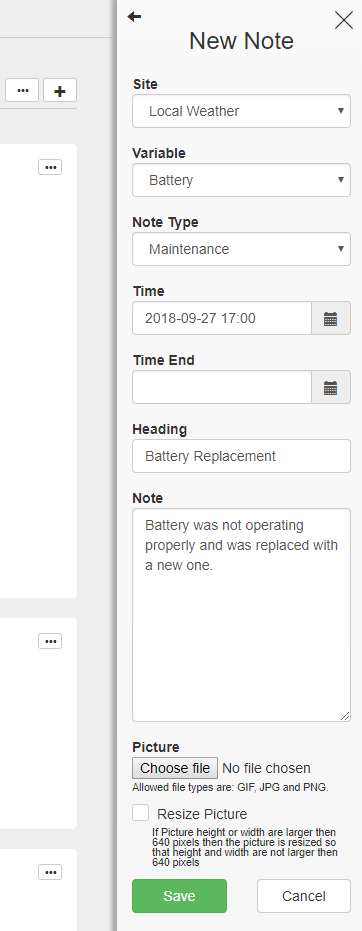
Viewing Notes
- At top the Note Date is shown and which Site it belongs to.
- At the bottom is the Username of the person who added the Note.
- In Top right corner users can Edit/Delete the Note if they have access to do so.
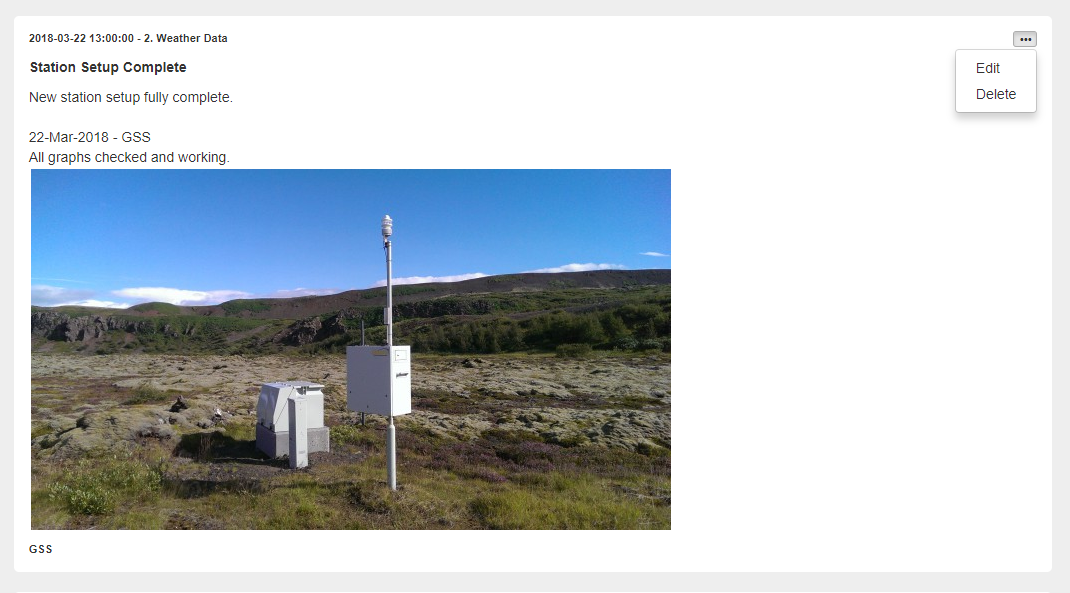
Filter Notes
It is possible to Filter Notes for specific Site/Variable. Click on the ... button in top right corner.

