Manual
Alarm
Burst Data
Dashboard
Data Source
Manual Inclinometer
Loadsensing
Ackcio
CSI
File Import
Geokon
SAA
Sigicom
Total Stations
Waste Management
Profound
Axilog
GSS
Webcam import
Displacement Graph
GIS
Historical Graphs
Real Time Display
Virtual Variables
SSO
Setup Azure AD for VDV
Setup Single Sign-On in VDV
Single Sign-On setup checklist
Manual provider setup
Analysis
API
Contacts
Contact Groups
Completeness
Data Export Task
Documents
Download Data
Localization
Notes
Month Overview
Reports
Site Setup
QA/QC
Project
Prism
Update Overview
Users in VDV
Manual Import
Setting up a webcam
Embed API
Webcam
User interface
License Overview
Graph Configuration
Site Map
Quick View
Videos
Guides
After install action list
Install VDV on-premise
Creating a new project
Installing scheduled tasks
Restarting the Vista Data Vision System
Exporting site and unit lists from db.robot.c
Exporting the settings from the File Converter
Muting sounds in VDV
Updating VDV with the store in offline mode
Migrate/Move Vista Data Vision to a new server
FAQ
Server Side
File Converter gets empty
Update header - new sensors added to the data file
Import modified or historical data
The VI Not Executable
Email subject contains information from the mail server
Webcam not importing pictures
How to configure Text Message Service
Run tasks minimized
Units
System Requirements
Backing up VDV
Front end
How to extend VDV Timeout
System validation after PHP 8 update
- All Categories
- Manual
- Data Source
- Loadsensing
Loadsensing
Loadsensing data is now supported directly through Data Source in VDV.
A list of supported nodes can be found at the bottom.
Setup
Go to Data Source -> Loadsensing
Add a new project by pressing the Plus sign.
Fill in your Loadsensing info and press the Connect button to load a list of Nodes. Both CMT Cloud and CMT Edge projects are supported.
Select the Nodes and variables to import and press continue.
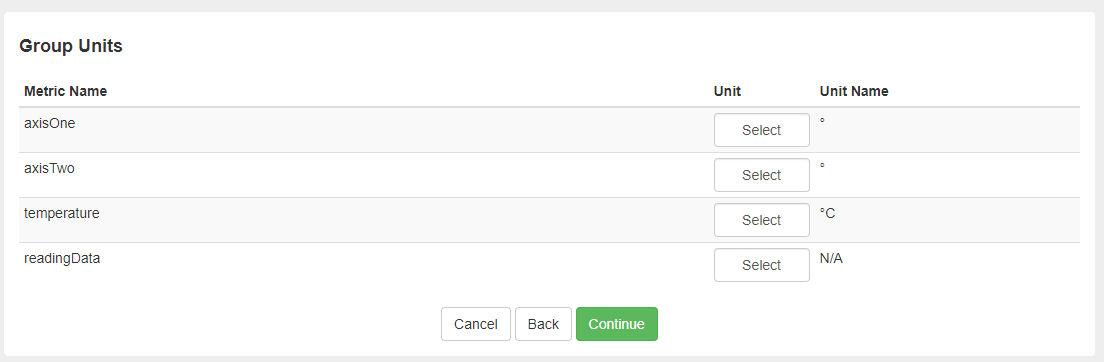
Select units for the metric types and press continue
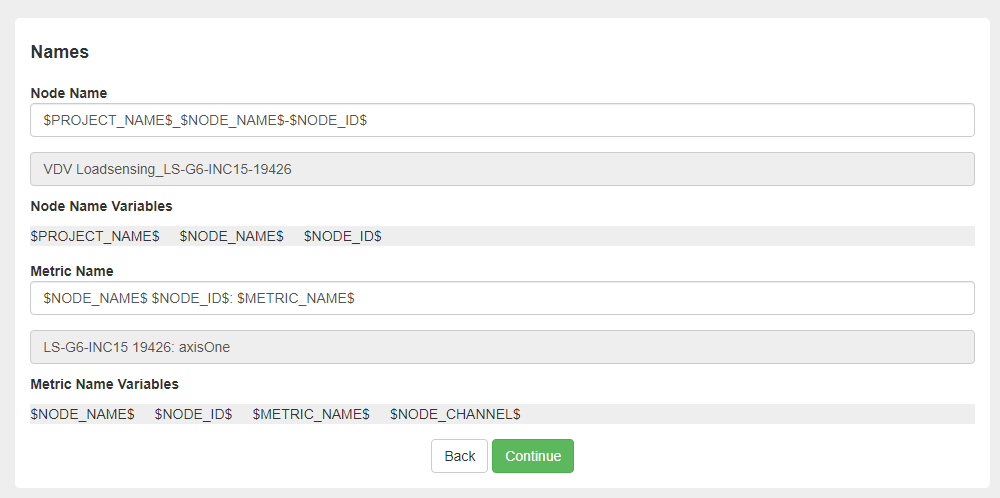
Use the formula variables to automatically generate Node and Variable names for each of the Nodes and click Continue.
If you want the node channels to start with 1 instead of 0 then you can add a "+1" inside the $NODE_CHANNEL$ string.

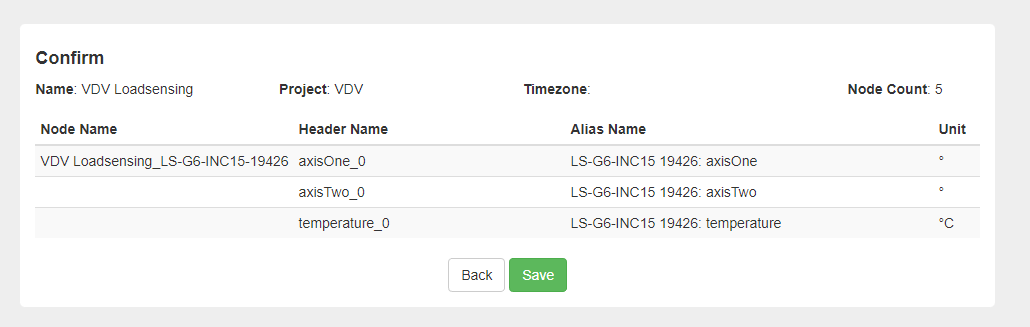
Confirm that the data is correct and Save
Nodes and variables can then be added and removed later on by editing Loadsensing projects.
Moving nodes between gateways
If you have moved a node from gateway 1 to gateway 2 on the Loadsensing side, then you can also move the node in VDV Loadsensing and still keep the old site and data for it.
You go into the setup for the old gateway

Click 'Connect'
Click 'Move Nodes'
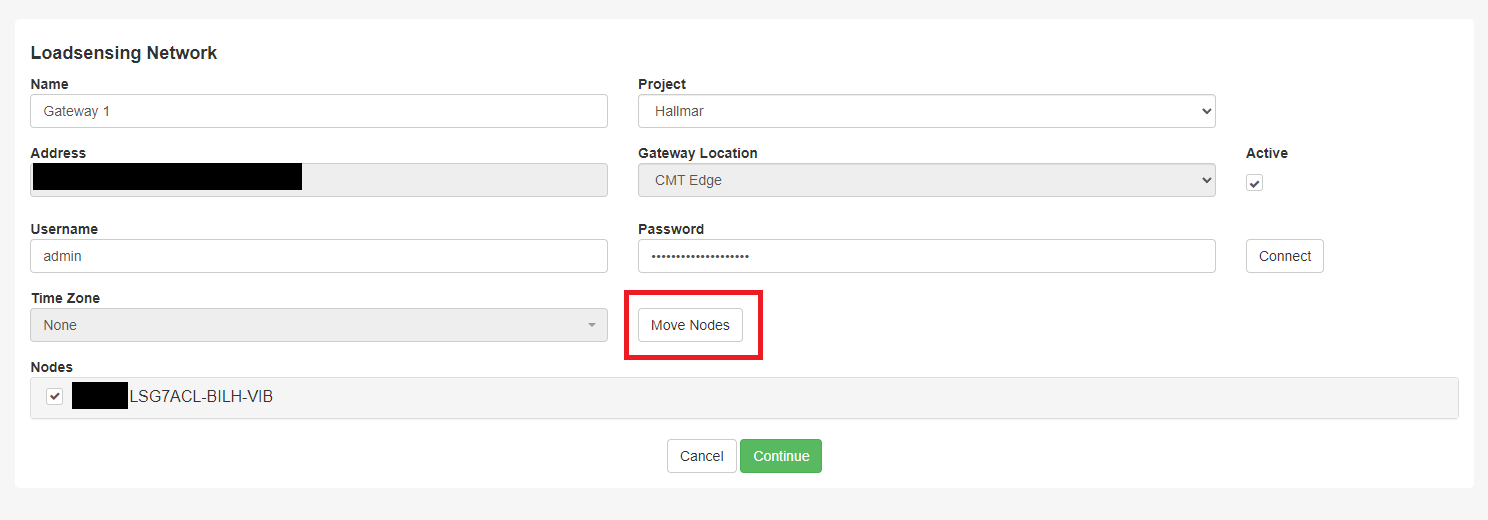
Select the node you want to move and select the gateway it should be moved to
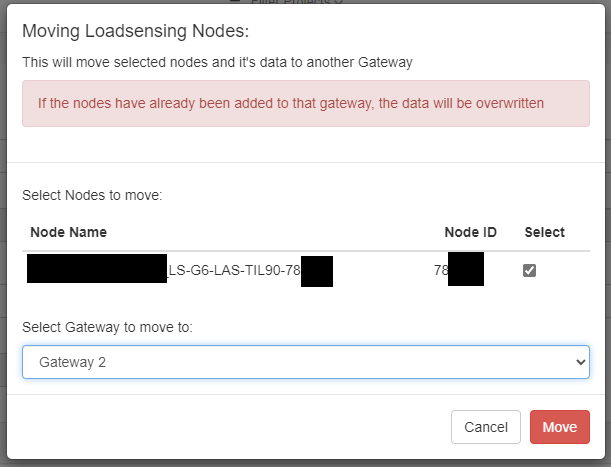
Click 'Move' and now it should have moved to gateway 2
Go into the setup for gateway 2 and go through the normal connection steps to get the correct naming scheme for your node
Supported nodes
Here is a list of supported nodes as of 1st of March 2024.
You can see which type of node you are using by going into the "last message" tab for your node.
You can contact VDV support if you wish to add a node type that isn't supported.

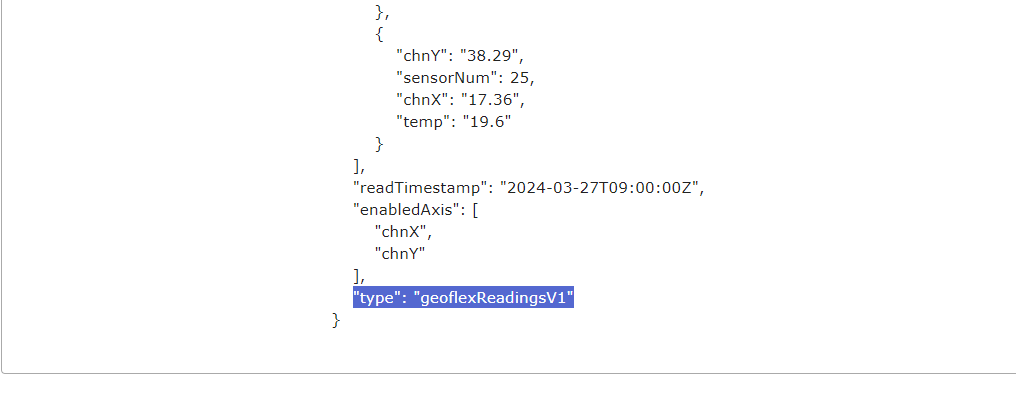
- voltageReadingsV1
- vibratingWireReadingsV2
- vibratingWireReadingsV2
- tiltReadingsV1
- til90ReadingsV1
- picoReadingsV1
- laserReadingsV1
- inclinometerReadingsV2
- healthV2
- geoflexReadingsV1
- genericModbusReadingsV1
