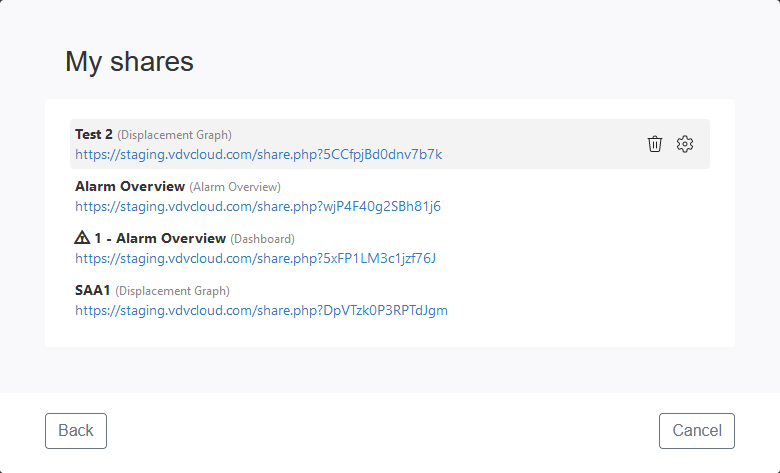Manual
Alarm
Burst Data
Dashboard
Data Source
Manual Inclinometer
Loadsensing
Ackcio
CSI
File Import
Geokon
SAA
Sigicom
Total Stations
Waste Management
Profound
Axilog
GSS
Webcam import
Displacement Graph
GIS
Historical Graphs
Real Time Display
Virtual Variables
SSO
Setup Azure AD for VDV
Setup Single Sign-On in VDV
Single Sign-On setup checklist
Manual provider setup
Analysis
API
Contacts
Contact Groups
Completeness
Data Export Task
Documents
Download Data
Localization
Notes
Month Overview
Reports
Site Setup
QA/QC
Project
Prism
Update Overview
Users in VDV
Manual Import
Setting up a webcam
Embed API
Webcam
User interface
License Overview
Graph Configuration
Site Map
Quick View
Videos
Guides
After install action list
Install VDV on-premise
Creating a new project
Installing scheduled tasks
Restarting the Vista Data Vision System
Exporting site and unit lists from db.robot.c
Exporting the settings from the File Converter
Muting sounds in VDV
Updating VDV with the store in offline mode
Migrate/Move Vista Data Vision to a new server
FAQ
Server Side
File Converter gets empty
Update header - new sensors added to the data file
Import modified or historical data
The VI Not Executable
Email subject contains information from the mail server
Webcam not importing pictures
How to configure Text Message Service
Run tasks minimized
Units
System Requirements
Backing up VDV
Front end
How to extend VDV Timeout
System validation after PHP 8 update
- All Categories
- Manual
- Dashboard
- Sharing
Sharing
The share feature is part of the Embed API component and can be freely used if it is installed. It can be used to publicly share content for a given duration.
The sharing options allows users to quickly share a specific dashboard or dashboard component with another user. When sharing an item in VDV the user receives a custom url that can be shared with anyone. The reciving user does not need to login to VDV to view the shared url.
Dashboard share
Whole dashboards can be shared by opening the sidebar and click the  button to share the dashboard.
button to share the dashboard.
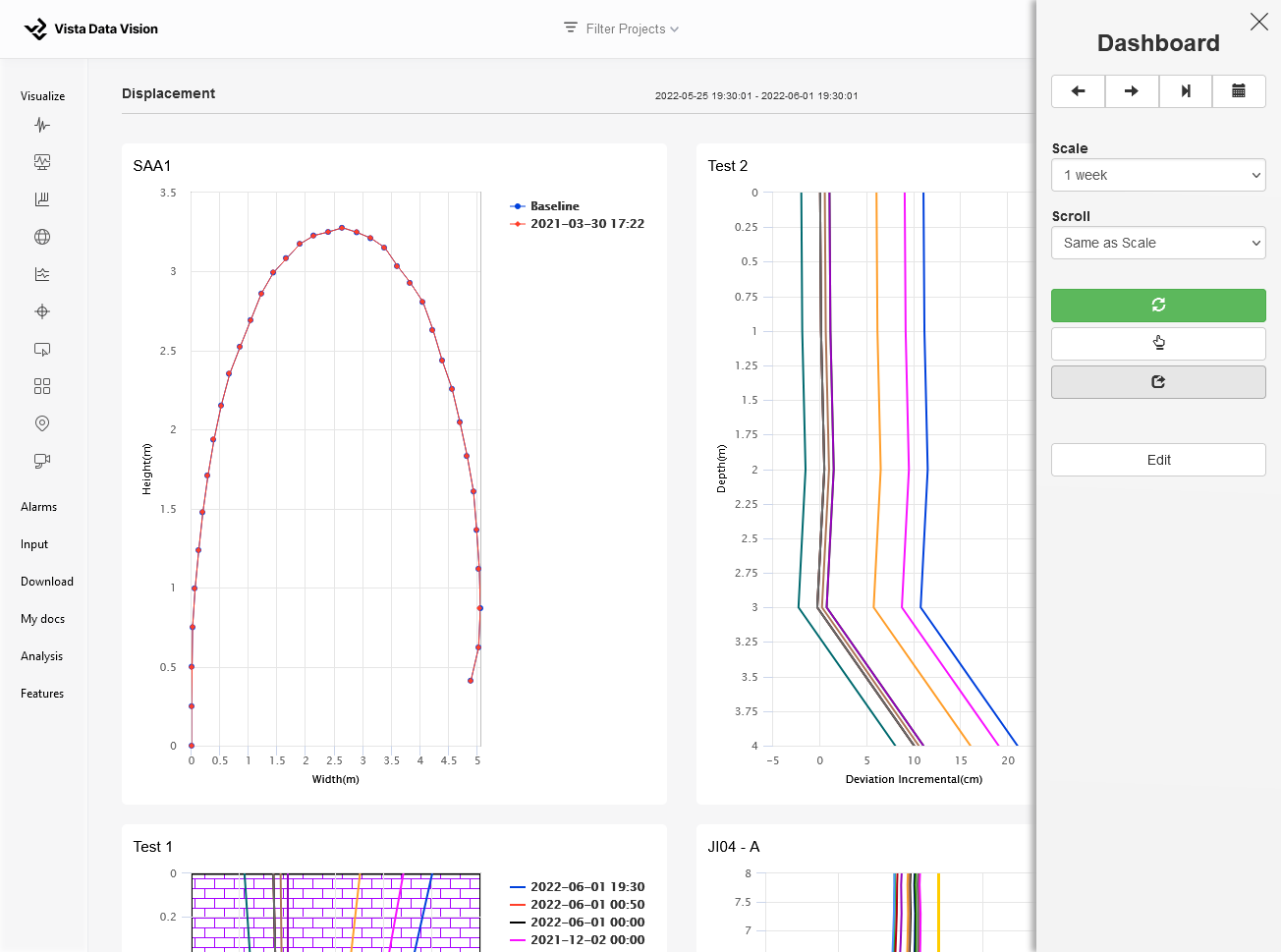
Dashboard Widget share
Individual widget can be shared by hover over it and clicking on the  icon to share the widget.
icon to share the widget.
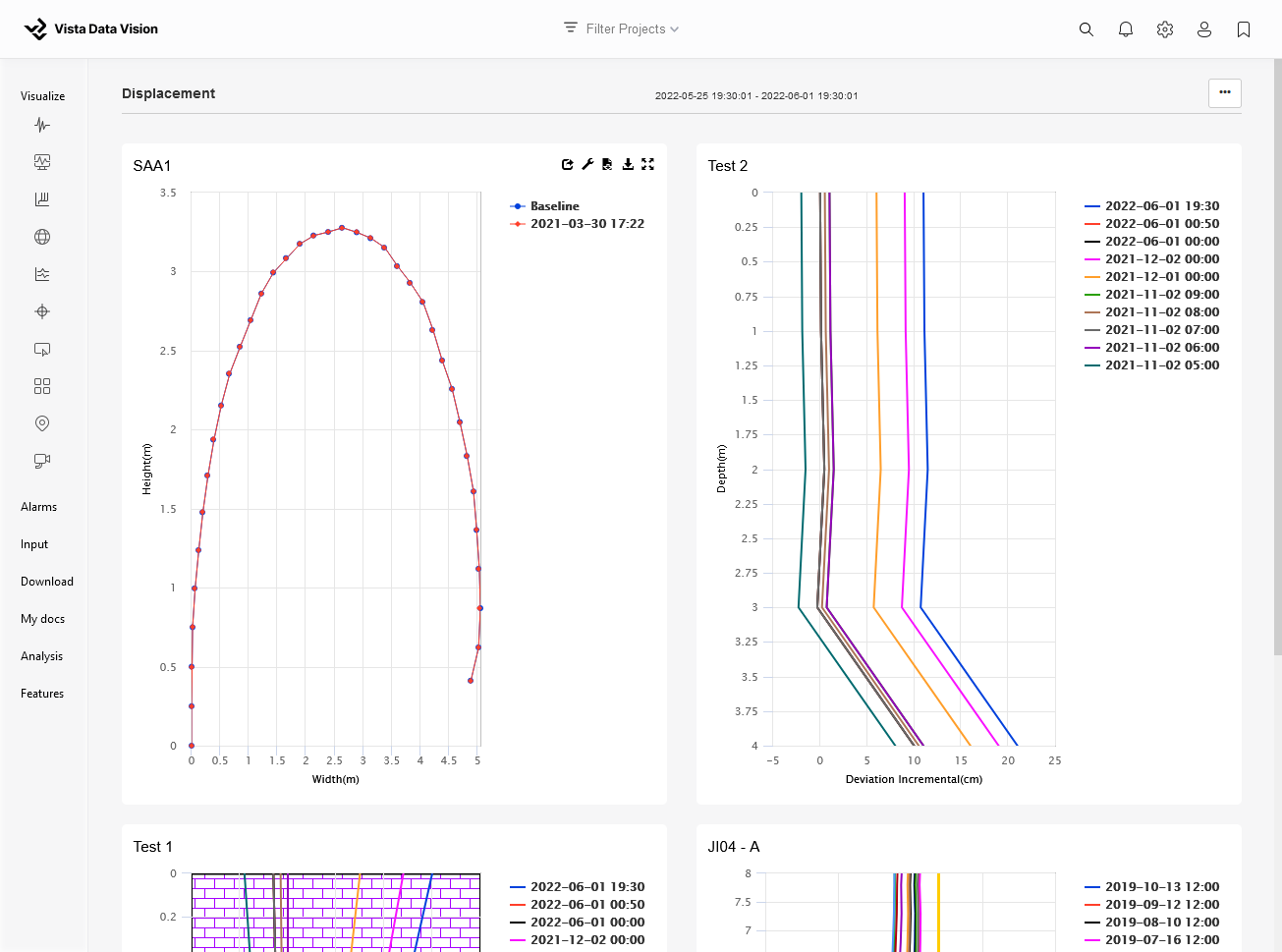
New share
Clicking the share icon opens the New Share dialog. Name is automatically set on the same name as the content being shared with options to specify:
- Expires after
How long the share will be active for, it will expire at midnight on the date shown in Expires date. - Include Time Navigator
Show the time navigator buttons with the share to allow viewing different time periods. If the time navigator is not included then the user will only be able to view the exact time period that is selected when the share is created. - Description
Short description shown with the share. This is useful to include comments on anything specific that may be of interest in the shared item.
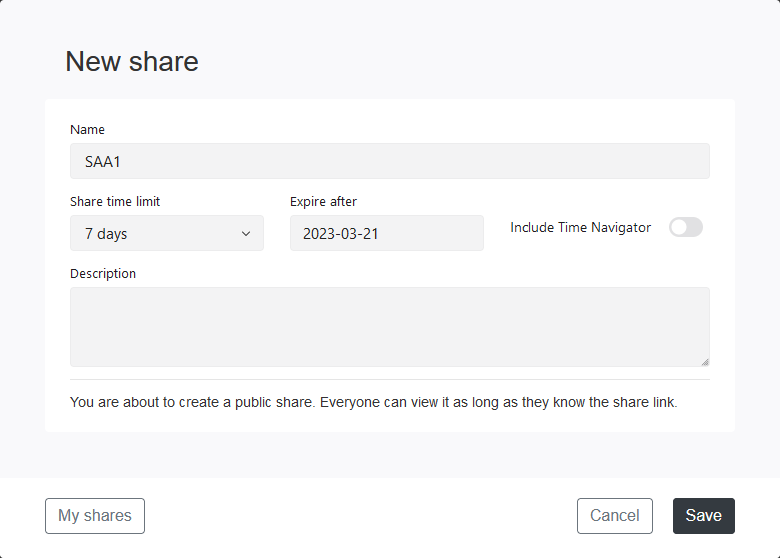
Clicking Save will generate and show a link to open the share.
Edit share
Clicking the share icon on an already shared content will bring up the edit dialog. It has the same options as the New share dialog but also shows the current share link.
The share link will be regenerated if the share has expired.
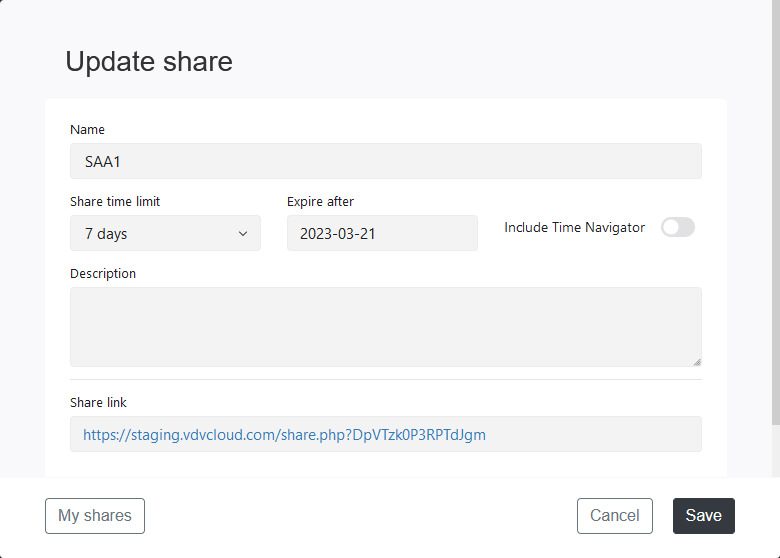
My shares
Under the User Profile a list of all Shares can be accessed.
It is possible to edit previously created shares, either to add a new description or to renew their time duration. It is also possible to delete shares.
The  icon is shown if the share has expired.
icon is shown if the share has expired.