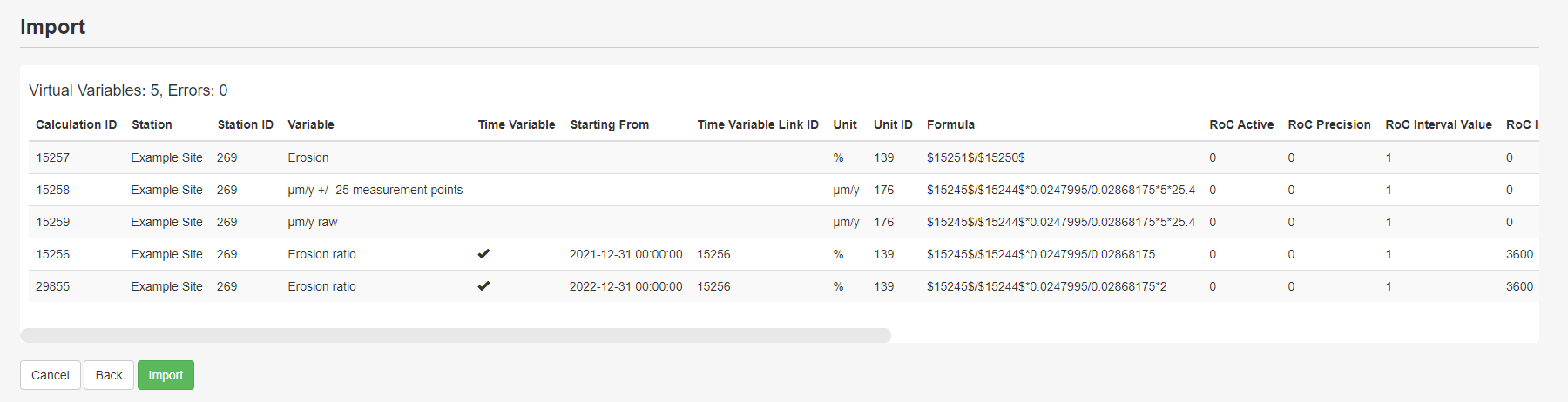Export/Import Virtual Variables
Updated
by Ragnar Tryggvason
The Export/Import feature of Virtual Variables allows users to update multiple equations quickly.
The file format needs to be precisely the same as the exported format. It's good practice is to export the virtual variables required, update them and then import again. More information here: Virtual Variables
- Use the filter to find one or more Virtual Variables to Export and click the Export button in the top right corner.
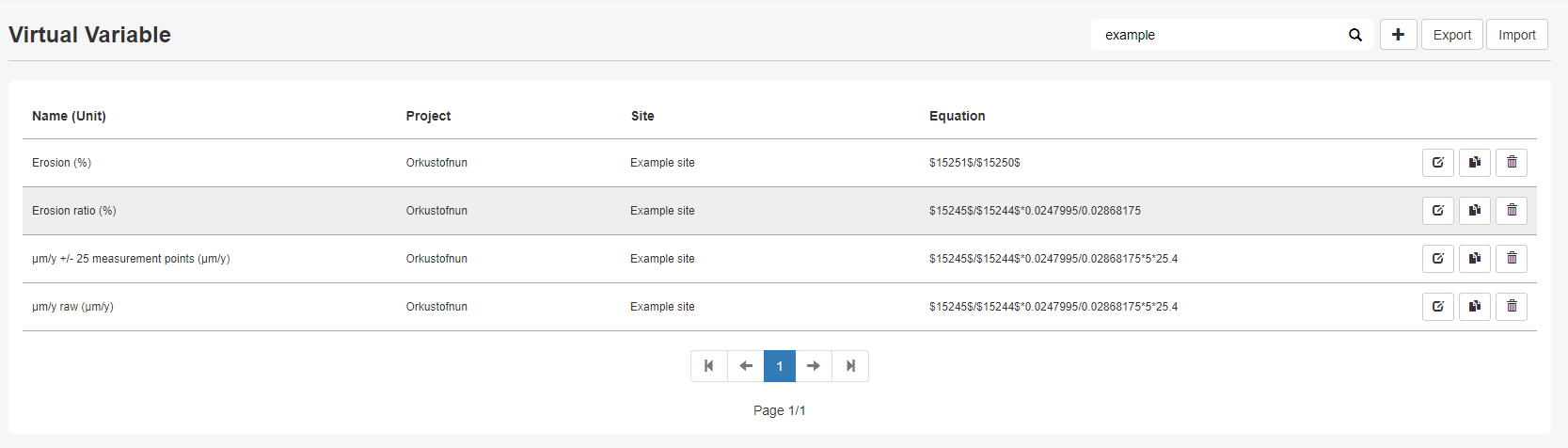
- Make a backup of the exported file to use if something goes wrong.
- Open the file in excel or a text editor and make your changes. The file structure is explained below.

- Calculation ID: ID of the calculation in the database. If empty, then a new VV will be created. Do not change the ID if updating the VV.
Station: Name of the station that the VV belongs to.
Station ID: ID of the station the VDV belongs to.
To find the id of your preferred station, go to setup -> site and click the export filtered sites to download a file containing your selected site id's
Variable: The name of the variable.Time Variable options
Time Variable: 0 means it is not a Time Variable, and 1 means it is a Time Variable.
Starting From: Time Stamp from when the equation should be active (ISO 8601 format).
Time Variable Link ID: All Time Variables are linked to the first equation (only for Time Variables).Unit Options
Unit: Name of the unit.
Unit ID: ID of the unit.
To find the id of your preferred unit, go to setup -> site and click the export filtered sites and then "Export Units" to download a file containing all unit id'sFormula
Formula: The formula. It can be modified as needed.
To find the id of variables to use in the formula, go to setup -> site and click the export filtered sites and check the "Variables" checkbox to download a file containing your selected station variable id'sRoC Options
More Information here: Rate of Change
RoC Active: Rate of Change calculations. 1 means it's active.
RoC Precision: Number of decimal points shown in RoC calculations.
RoC Interval Value: The value for the interval input field.
RoC Interval Type: Number of seconds between readings for RoC calculations. 86400 for 1 day, 3600 for 1 hour.
RoC Unit Value: The value for the unit input field.
RoC Unit Type: The number of seconds for the unit.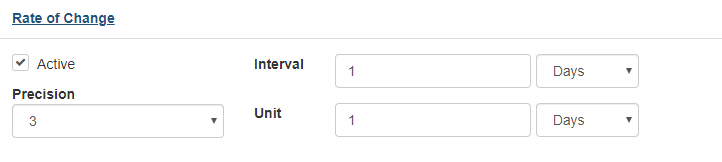
Datum Options
More information here: Datum Options
Datum Variable ID: ID of the Datum variable.
Datum Timestamp: Timestamp of the Datum reading (ISO 8601 format).
Datum Information: Comments about the Datum reading.Constants
Constants: Constants to be used in the equation. Separated with | ( Example: a=20|b=30|c=40 )Match Timestamps
Only used when formula contains variables from 2 or more different sites -Match Timestamps for Virtual Variables
Main Variable ID: ID of the variable to base Virtual Variable timestamps off
Buffer Before: Buffer to catch timestamps from other variables before main variable timestamp in formula (in minutes)
Buffer After: Buffer to catch timestamps from other variables after main variable timestamp in formula (in minutes)
Wait until post bufer is reached: Wait until buffer after is reached to give a valid reading from main variable timestamp. - When ready to import the modified file, press "import" in the top right corner.
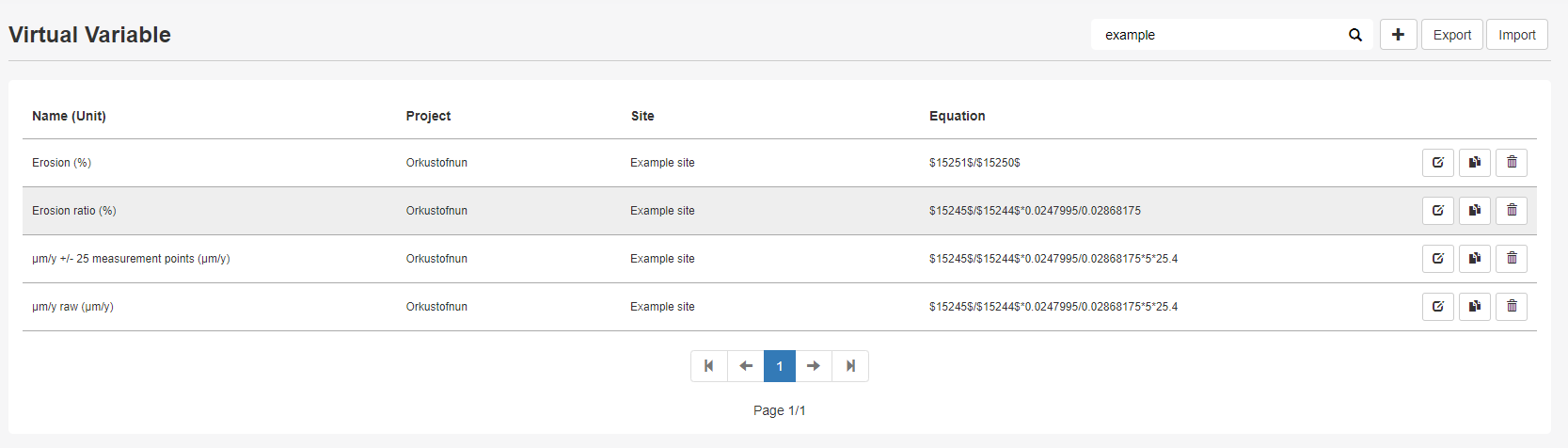
- Upload the modified file and press next.
- Confirm the changed and new variables are correct and press "Import" to save your changes.