Manual
Alarm
Burst Data
Dashboard
Data Source
Manual Inclinometer
Loadsensing
Ackcio
CSI
File Import
Geokon
SAA
Sigicom
Total Stations
Waste Management
Profound
Axilog
GSS
Webcam import
Displacement Graph
GIS
Historical Graphs
Real Time Display
Virtual Variables
SSO
Setup Azure AD for VDV
Setup Single Sign-On in VDV
Single Sign-On setup checklist
Manual provider setup
Analysis
API
Contacts
Contact Groups
Completeness
Data Export Task
Documents
Download Data
Localization
Notes
Month Overview
Reports
Site Setup
QA/QC
Project
Prism
Update Overview
Users in VDV
Manual Import
Setting up a webcam
Embed API
Webcam
User interface
License Overview
Graph Configuration
Site Map
Quick View
Videos
Guides
After install action list
Install VDV on-premise
Creating a new project
Installing scheduled tasks
Restarting the Vista Data Vision System
Exporting site and unit lists from db.robot.c
Exporting the settings from the File Converter
Muting sounds in VDV
Updating VDV with the store in offline mode
Migrate/Move Vista Data Vision to a new server
FAQ
Server Side
File Converter gets empty
Update header - new sensors added to the data file
Import modified or historical data
The VI Not Executable
Email subject contains information from the mail server
Webcam not importing pictures
How to configure Text Message Service
Run tasks minimized
Units
System Requirements
Backing up VDV
Front end
How to extend VDV Timeout
System validation after PHP 8 update
- All Categories
- Manual
- Contact Groups
Contact Groups
Updated
by Ragnar Tryggvason
To Access: Setup -> Contact Group
After a contact has been created they are added to a Contact Groups which are used to receive alarms and reports.
Add a new Contact Group
Click on the + icon in top right corner to add a new Contact Group.
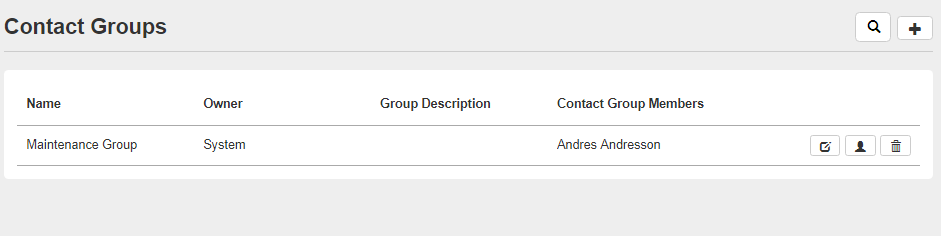
- Give the Contact Group a Name and select it's Owner
- Send Messages when shift starts and ends: If activated the VDV will send out Email when there is a shift change. Shifts can be configured on the VDV Server.
- Send Reminder Message once a Day: This option will send the Contact Group en email once a day at the select hour (Reminder Hour).
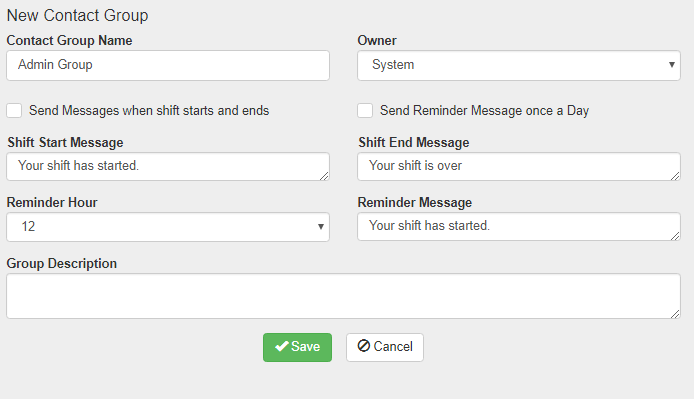
Add Contacts to Contact Group
For each Contact Group it is possible to Edit it, Add contacts or delete it.
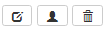
By clicking on the Contact icon (middle Icon) users can add Contacts to the Group.
- Add Contacts by selecting them and click on the Right Arrow.
- Remove Active from Contacts and they will not receive any emails.

