Manual
Alarm
Burst Data
Dashboard
Data Source
Manual Inclinometer
Loadsensing
Ackcio
CSI
File Import
Geokon
SAA
Sigicom
Total Stations
Waste Management
Profound
Axilog
GSS
Webcam import
Displacement Graph
GIS
Historical Graphs
Real Time Display
Virtual Variables
SSO
Setup Azure AD for VDV
Setup Single Sign-On in VDV
Single Sign-On setup checklist
Manual provider setup
Analysis
API
Contacts
Contact Groups
Completeness
Data Export Task
Documents
Download Data
Localization
Notes
Month Overview
Reports
Site Setup
QA/QC
Project
Prism
Update Overview
Users in VDV
Manual Import
Setting up a webcam
Embed API
Webcam
User interface
License Overview
Graph Configuration
Site Map
Quick View
Videos
Guides
After install action list
Install VDV on-premise
Creating a new project
Installing scheduled tasks
Restarting the Vista Data Vision System
Exporting site and unit lists from db.robot.c
Exporting the settings from the File Converter
Muting sounds in VDV
Updating VDV with the store in offline mode
Migrate/Move Vista Data Vision to a new server
FAQ
Server Side
File Converter gets empty
Update header - new sensors added to the data file
Import modified or historical data
The VI Not Executable
Email subject contains information from the mail server
Webcam not importing pictures
How to configure Text Message Service
Run tasks minimized
Units
System Requirements
Backing up VDV
Front end
How to extend VDV Timeout
System validation after PHP 8 update
- All Categories
- FAQ
- Server Side
- Run tasks minimized
Run tasks minimized
Updated
by Ragnar Tryggvason
VDV runs multiple tasks on the server. This shows how the tasks can be minimized to reduce interruptions when working on the server.
When this task is created by Vista Data Vision it is not possible to configure it to run minimized but with simple instructions the user can change it after update:
- Open up Task Scheduler (Control Panel\All Control Panel Items\Administrative Tools\Task Scheduler).
- locate the task vdv - Custom Alarm
- Select the taks and in the Actions window click on properties
- Under the General tab click Hidden to run without the black box popping up every 5 minutes:
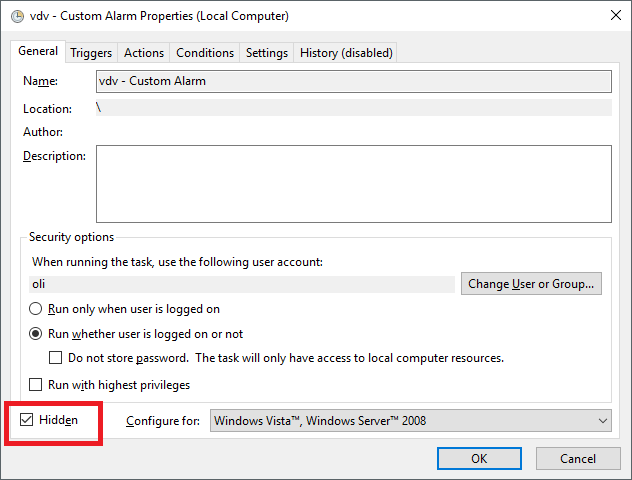
- The server/computer should ask for User name and Password. Type that in and click OK and this task should not annoy anymore.
