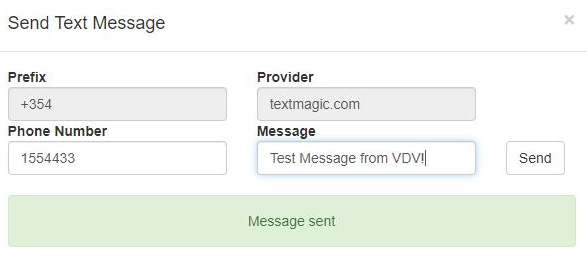Manual
Alarm
Burst Data
Dashboard
Data Source
Manual Inclinometer
Loadsensing
Ackcio
CSI
File Import
Geokon
SAA
Sigicom
Total Stations
Waste Management
Profound
Axilog
GSS
Webcam import
Displacement Graph
GIS
Historical Graphs
Real Time Display
Virtual Variables
SSO
Setup Azure AD for VDV
Setup Single Sign-On in VDV
Single Sign-On setup checklist
Manual provider setup
Analysis
API
Contacts
Contact Groups
Completeness
Data Export Task
Documents
Download Data
Localization
Notes
Month Overview
Reports
Site Setup
QA/QC
Project
Prism
Update Overview
Users in VDV
Manual Import
Setting up a webcam
Embed API
Webcam
User interface
License Overview
Graph Configuration
Site Map
Quick View
Videos
Guides
After install action list
Install VDV on-premise
Creating a new project
Installing scheduled tasks
Restarting the Vista Data Vision System
Exporting site and unit lists from db.robot.c
Exporting the settings from the File Converter
Muting sounds in VDV
Updating VDV with the store in offline mode
Migrate/Move Vista Data Vision to a new server
FAQ
Server Side
File Converter gets empty
Update header - new sensors added to the data file
Import modified or historical data
The VI Not Executable
Email subject contains information from the mail server
Webcam not importing pictures
How to configure Text Message Service
Run tasks minimized
Units
System Requirements
Backing up VDV
Front end
How to extend VDV Timeout
System validation after PHP 8 update
- All Categories
- FAQ
- Server Side
- How to configure Text Message Service
How to configure Text Message Service
Updated
by Ragnar Tryggvason
It is simple to configure VDV to send Text Messages using a Email to Text Message Service.
This article explains how to configure local VDV systems to send alarms as text messages using Email-to-SMS service. Once these steps have been performed then users can add phone number in contact setup which will be used when sending alarms.
The help is written for Textmagic service but other services that support email to sms processing will work the same.
VDV will use the contact telephone number and send an email to:
[contact-telephone-number]@[serviceprovider.com]
with the alarm message as the email body. The email will then be sent as a Text Message to the contact telephone number.
- Sign up for TextMagic account
- Go to Services > Email to SMS and click Add allowed emails.
This should be the Return Address configure in Mail server setup in db.robot.c
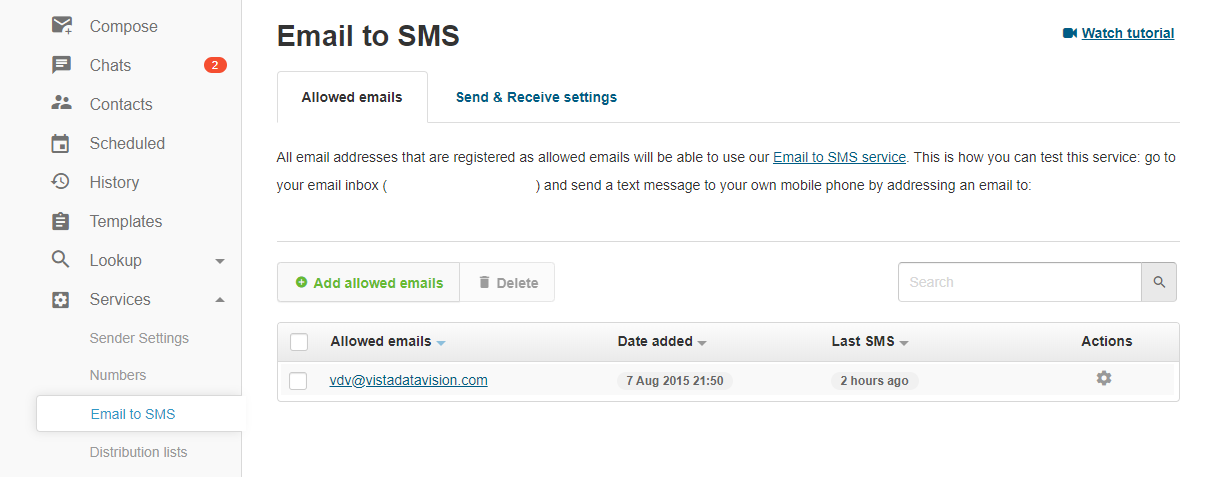
- Log into VDV as an admin and go to Setup > System Settings.
- Expand the Text Messages option and Activate it
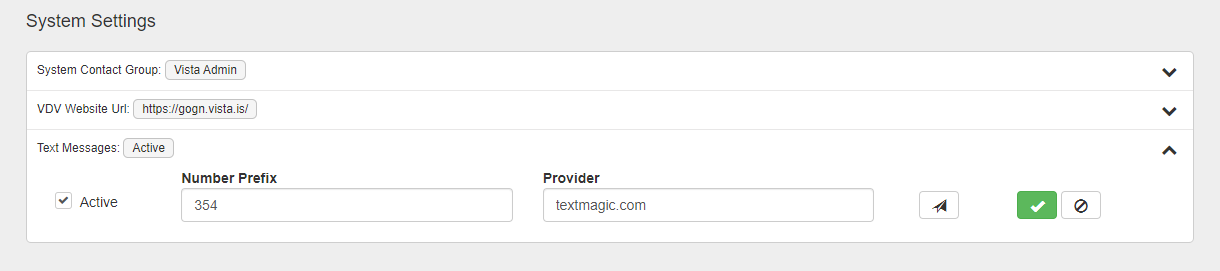
Number Prefix: If all of the SMS are sent to the same country then add a number prefix. If the numbers are in different countries then leave it blank and add the Country code for each Contacts number in the contact setup.
Provider: Type textmagic.com (or other provider if they are being used)
- Click to send a test text message