Manual
Alarm
Burst Data
Dashboard
Data Source
Manual Inclinometer
Loadsensing
Ackcio
CSI
File Import
Geokon
SAA
Sigicom
Total Stations
Waste Management
Profound
Axilog
GSS
Webcam import
Displacement Graph
GIS
Historical Graphs
Real Time Display
Virtual Variables
SSO
Setup Azure AD for VDV
Setup Single Sign-On in VDV
Single Sign-On setup checklist
Manual provider setup
Analysis
API
Contacts
Contact Groups
Completeness
Data Export Task
Documents
Download Data
Localization
Notes
Month Overview
Reports
Site Setup
QA/QC
Project
Prism
Update Overview
Users in VDV
Manual Import
Setting up a webcam
Embed API
Webcam
User interface
License Overview
Graph Configuration
Site Map
Quick View
Videos
Guides
After install action list
Install VDV on-premise
Creating a new project
Installing scheduled tasks
Restarting the Vista Data Vision System
Exporting site and unit lists from db.robot.c
Exporting the settings from the File Converter
Muting sounds in VDV
Updating VDV with the store in offline mode
Migrate/Move Vista Data Vision to a new server
FAQ
Server Side
File Converter gets empty
Update header - new sensors added to the data file
Import modified or historical data
The VI Not Executable
Email subject contains information from the mail server
Webcam not importing pictures
How to configure Text Message Service
Run tasks minimized
Units
System Requirements
Backing up VDV
Front end
How to extend VDV Timeout
System validation after PHP 8 update
SAA
The Datasource SAA component enables Measurand SAA data to be imported directly into the VDV System. VDV will handle the conversion and import the data.
Configuration
Navigate to Data Source: SAA by selecting Data Source -> SAA on the left-hand side menu in VDV.
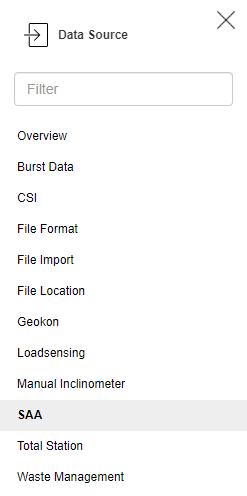
The SAA menu will appear listing all SAA Sites already in VDV.

Click the + icon to create a new import.
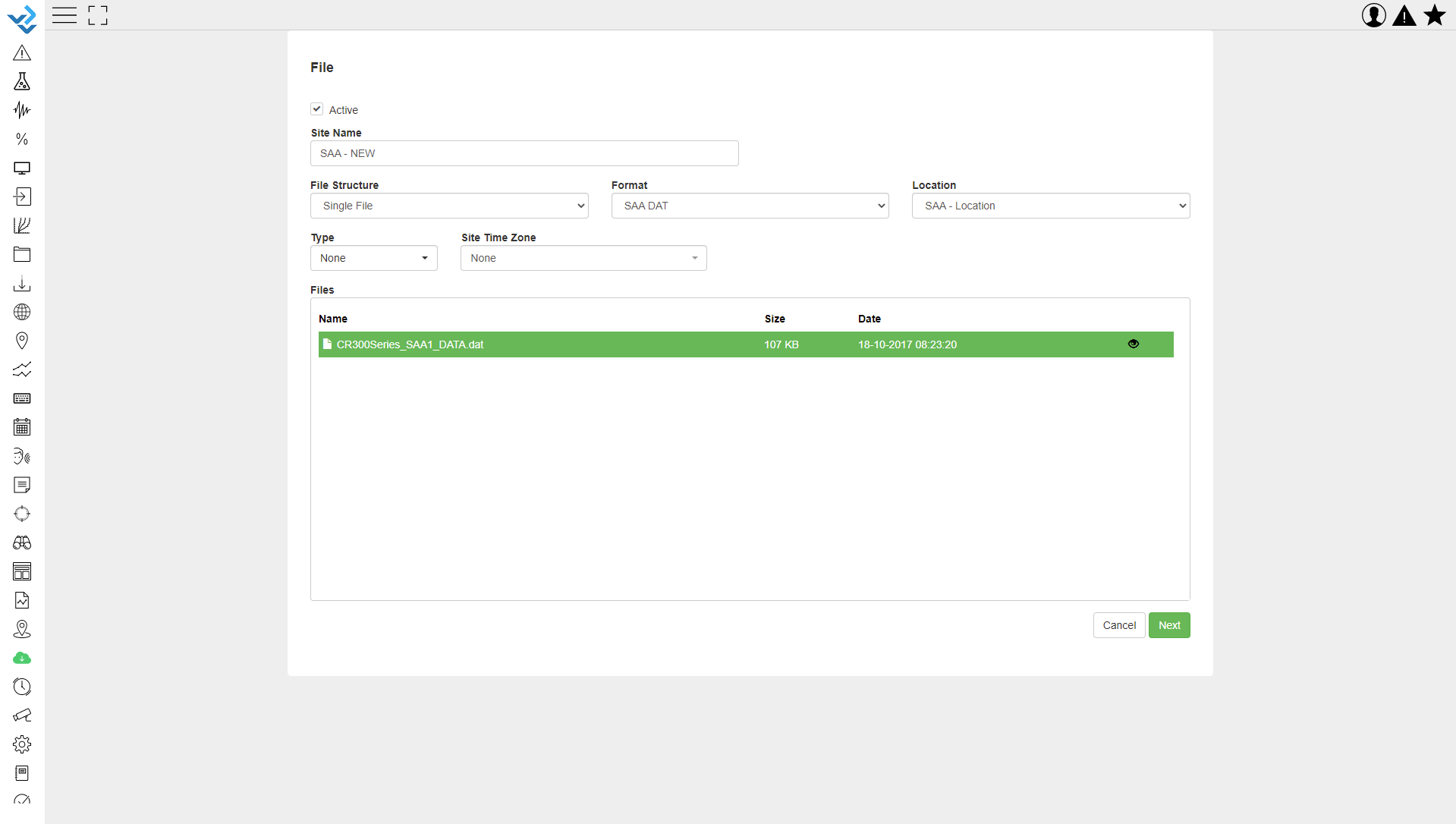
- Start by naming the Site (this is the site name visible throughout VDV).
- Choose the Owner of the data.
- Choose Single File in File Structure.
- Choose the correct format of the file to add.
- Choose the Location of the calibration file.
- Open the folder and select the correct file.
- Select the eye icon to see the data file content.
- Click next to continue with the setup.

If for some reason, VDV is not connected to the internet, or if the Measurand FTP server is not responding, the calibration file needs to be uploaded manually.
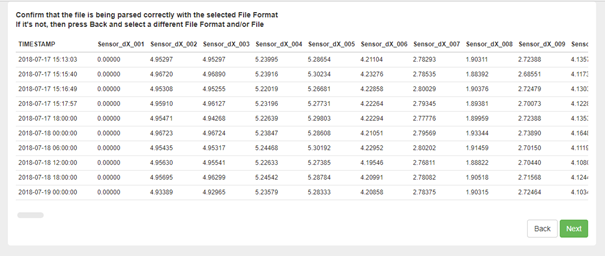
An overview of the converted data will be displayed to review.
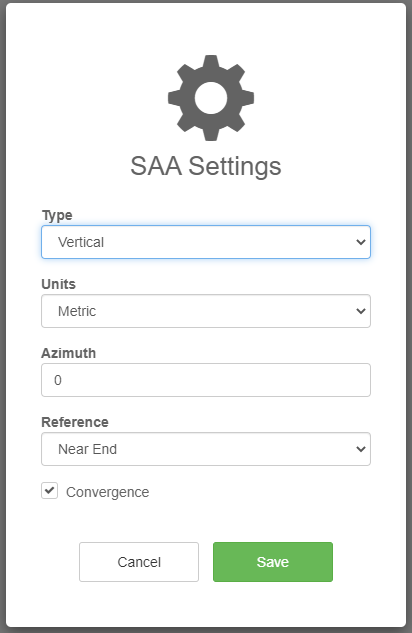
To complete the data import, save the SAA settings.
