Table of Contents
Restarting the Vista Data Vision System
 Updated
by Ólafur Haukur Pétursson
Updated
by Ólafur Haukur Pétursson
Introduction
For Vista Data Vision (VDV) to be up and running db.robot.c.exe (\Vista Data Vision\db.robot.c\db.robot.c.exe) and db.web.browser.exe (\Vista Data Vision\db.web.browser\db.web.browser.exe) need to be up and running.
db.robot.c constantly monitors data files retrieved by Data Collection Application and copy all new data into its database without delay. Users can give each and every variable a new descriptive name and associate each variable with a unit for calculations and reports. Also, db.robot.c will allow users to import older data kept in data files and to import modified data in order to add or overwrite data in the database with the modified values. Once data is in the database, it can be accessed using db.data.browser and db.web.browser. Experienced users can use SQL commands to read data directly from the database into other applications.
db.web.browser is a database web browser, allowing web users to do much of the work handled by db.data.browser. This application includes everything needed to start a web service. Its displays can be configured in any language like English, German and Spanish. Users outside the local network can access the data, as soon as the webserver is published to the world wide web. Service providers will use the build-in access control to give access to the data, so each user will only have access to his data and not to data belonging to others.
Making sure Vista Data Vision is running
When db.robot.c is started id starts up the MySQL database that is running in the back end. To check and make sure it is running it is possible to locate the Process mysqld.exe in Task Manager (Sometimes it is located under the db.robot.c process):
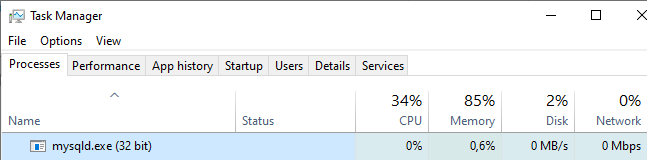
The applications db.robot.c and db.web.browser can be run as Services so the system can be running in the back end without user being logged in to the server/computer.
To configure the application go to File > Run as Service on each of the applications:
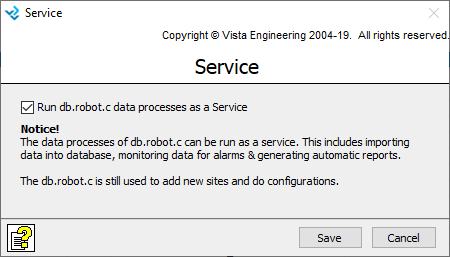
To make sure that the applications are running as service locate the processes vdv_db.robot.c and vdv_db.web.browser in Task Manager > Service Tab or Services (Control Panel\System and Security\Administrative Tools\Services):
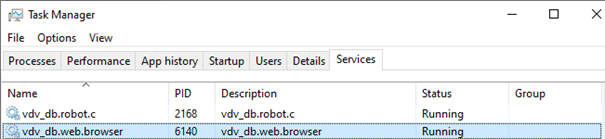
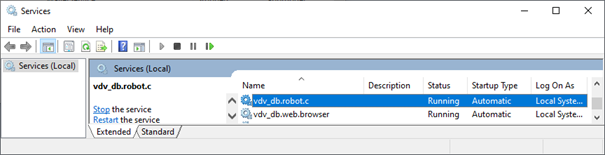
When running VDV as a service it is recommended to have LogOn user assigned to each Service (Right Click on process in Services > Properties > LogOn user). This ensures that db.robot.c as a service can access network folders.
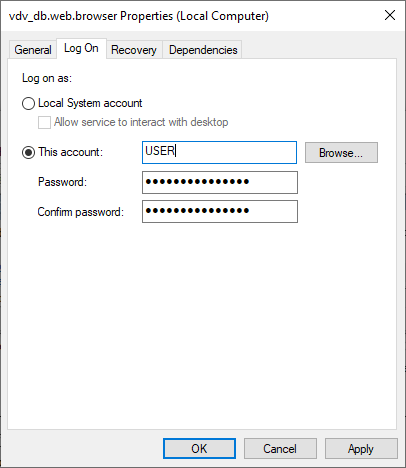
If the VDV Service is turned OFF (Check mark in File > Run as Service > Un check > Save) the LogOn User needs to configured again if the Service is turned back ON.
Restarting Vista Data Vision
The easiest way to restart VDV is simply to reboot the server/computer.
Restart system that is not running as service
- Turn OFF db.robot.c > File > Exit
- Turn OFF db.web.browser > File > Exit
- Make sure the database is not running in Task Manager > Processes > mysqld.exe (End Task if running)
Now the VDV system is completely turned OFF and needs to be started again.
- Right-click on db.robot.c > Run as Administrator
- Right-click on db.web.browser > Run as Administrator
Restart system that is running as service
- Right click on db.robot.c > Run as Administrator > File > Run as Service > Un check the check mark
- Right click on db.web.browser > Run as Administrator > File > Run as Service > Un check the check mark
- Make sure the database is not running in Task Manager > Processes > mysqld.exe (End Task if running)
Now the VDV system is completely turned OFF and needs to be started again.
- Right click on db.robot.c > Run as Administrator
- Right click on db.web.browser > Run as Administrator
- Configure db.robot.c > File > Run db.robot.c as Service > Check the check mark > Save
- Configure db.robot.c > File > Run db.web.browser as Service > Check the check mark > Save
