Manual
Alarm
Burst Data
Dashboard
Data Source
Manual Inclinometer
Loadsensing
Ackcio
CSI
File Import
Geokon
SAA
Sigicom
Total Stations
Waste Management
Profound
Axilog
GSS
Webcam import
Displacement Graph
GIS
Historical Graphs
Real Time Display
Virtual Variables
SSO
Setup Azure AD for VDV
Setup Single Sign-On in VDV
Single Sign-On setup checklist
Manual provider setup
Analysis
API
Contacts
Contact Groups
Completeness
Data Export Task
Documents
Download Data
Localization
Notes
Month Overview
Reports
Site Setup
QA/QC
Project
Prism
Update Overview
Users in VDV
Manual Import
Setting up a webcam
Embed API
Webcam
User interface
License Overview
Graph Configuration
Site Map
Quick View
Videos
Guides
After install action list
Install VDV on-premise
Creating a new project
Installing scheduled tasks
Restarting the Vista Data Vision System
Exporting site and unit lists from db.robot.c
Exporting the settings from the File Converter
Muting sounds in VDV
Updating VDV with the store in offline mode
Migrate/Move Vista Data Vision to a new server
FAQ
Server Side
File Converter gets empty
Update header - new sensors added to the data file
Import modified or historical data
The VI Not Executable
Email subject contains information from the mail server
Webcam not importing pictures
How to configure Text Message Service
Run tasks minimized
Units
System Requirements
Backing up VDV
Front end
How to extend VDV Timeout
System validation after PHP 8 update
- All Categories
- Manual
- User interface
User interface
User interface
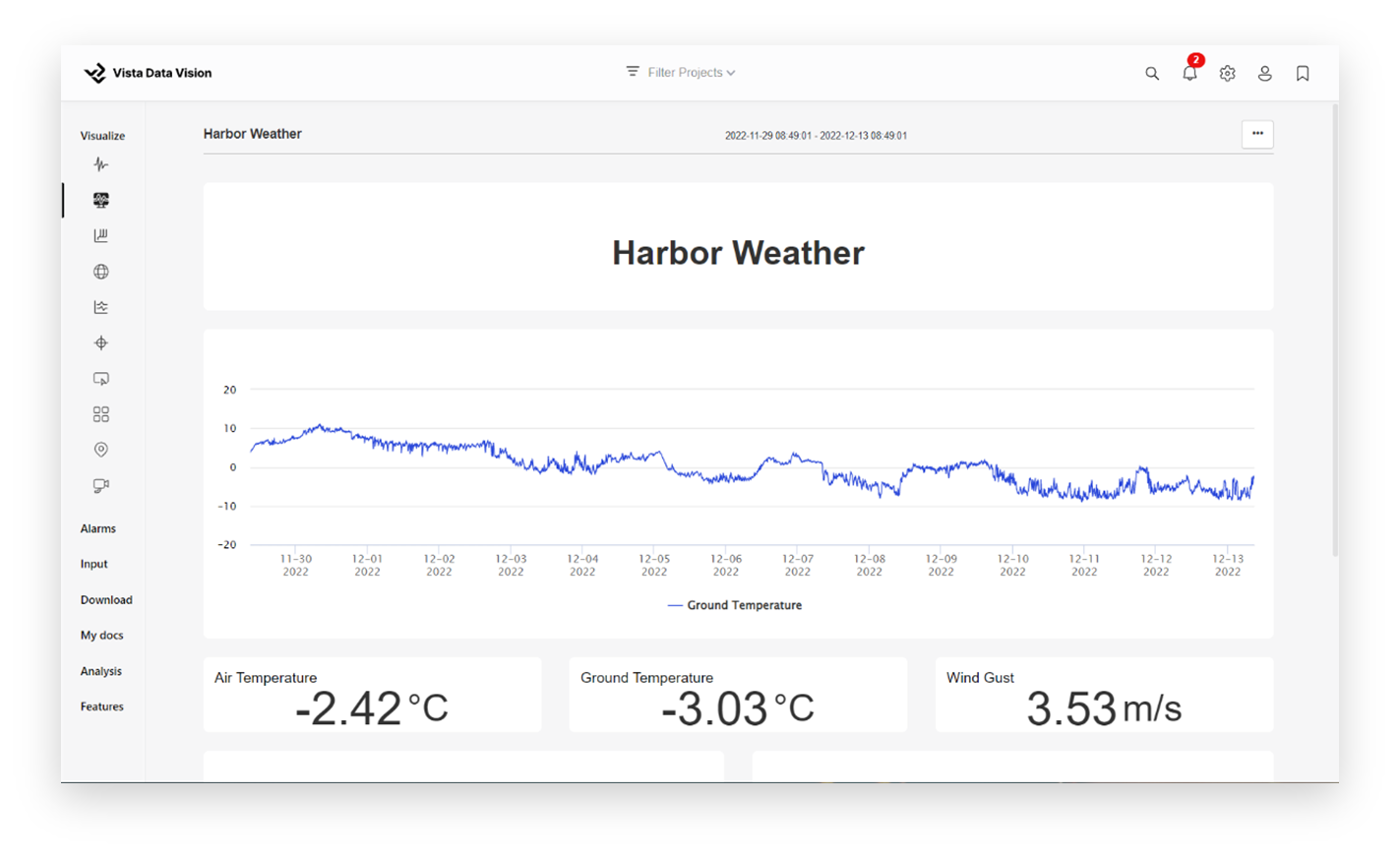
The VDV user interface can be broken down into a few items, a Side menu,Header menu and a View
Side menu

The side menu is used to navigate to different features within VDV. Menu items are categorized by their functionality, keeping the menu organized.
Sub menu
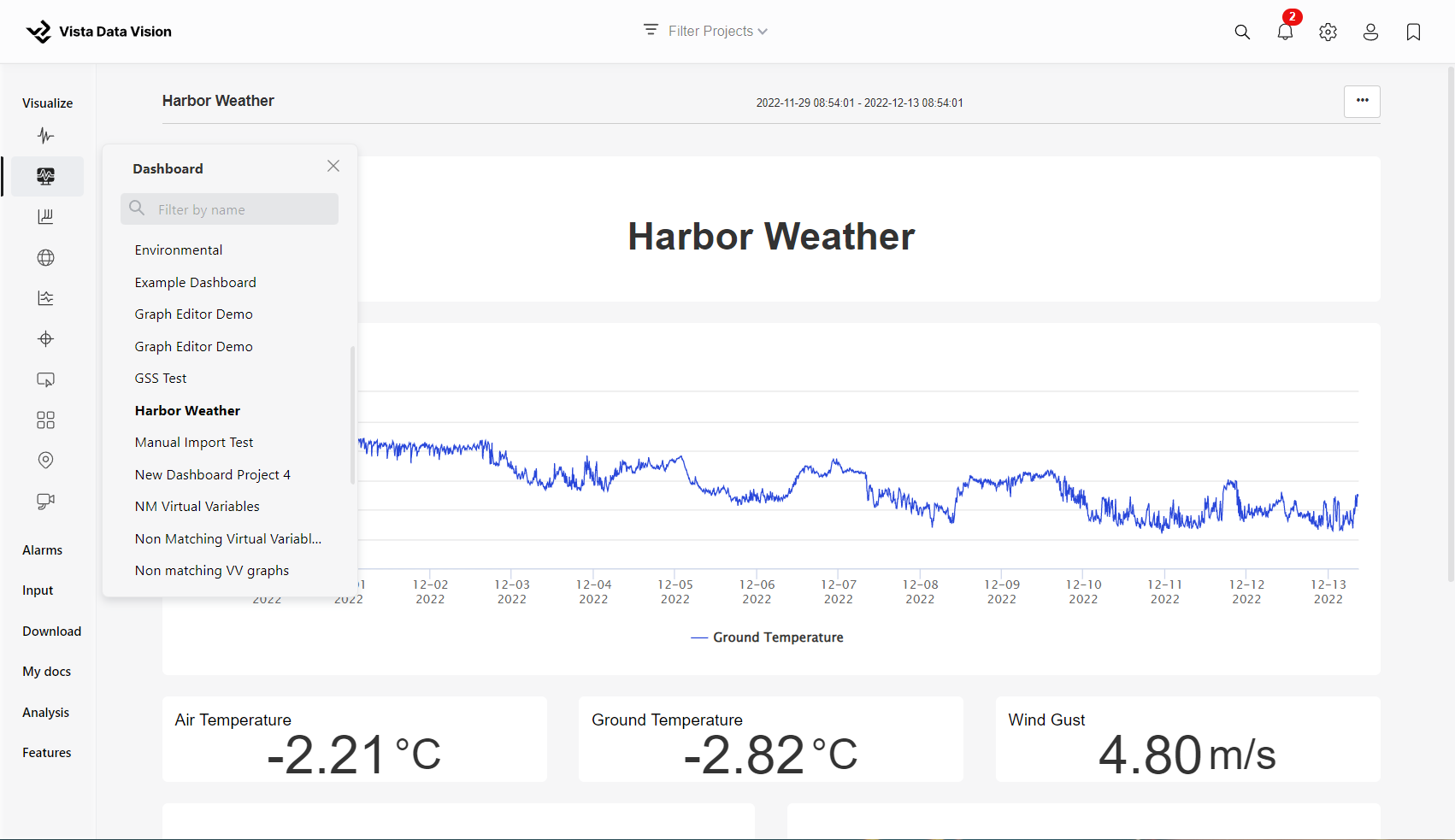
Some menu items include a sub menu, the sub menu is used to navigate to a perticular item within the selected feature.
The sub menu has a filter option to make it more easier to navigate
Header menu

The header menu contains usefull information as well as allowing the user to quickly navigate to different parts of the VDV system.
The items are:
- Project filter - FIlter the VDV system by a selected project
- Global Search - Quickly search for items within VDV
- Alarm Overview - Displays a dropdown menu of all active alarms
- Settings - Access the settings of various items within VDV
- User setup - Quickly access your user setup to change your user information
- Bookmarks - View and navigate bookmars that the user has created
Settings
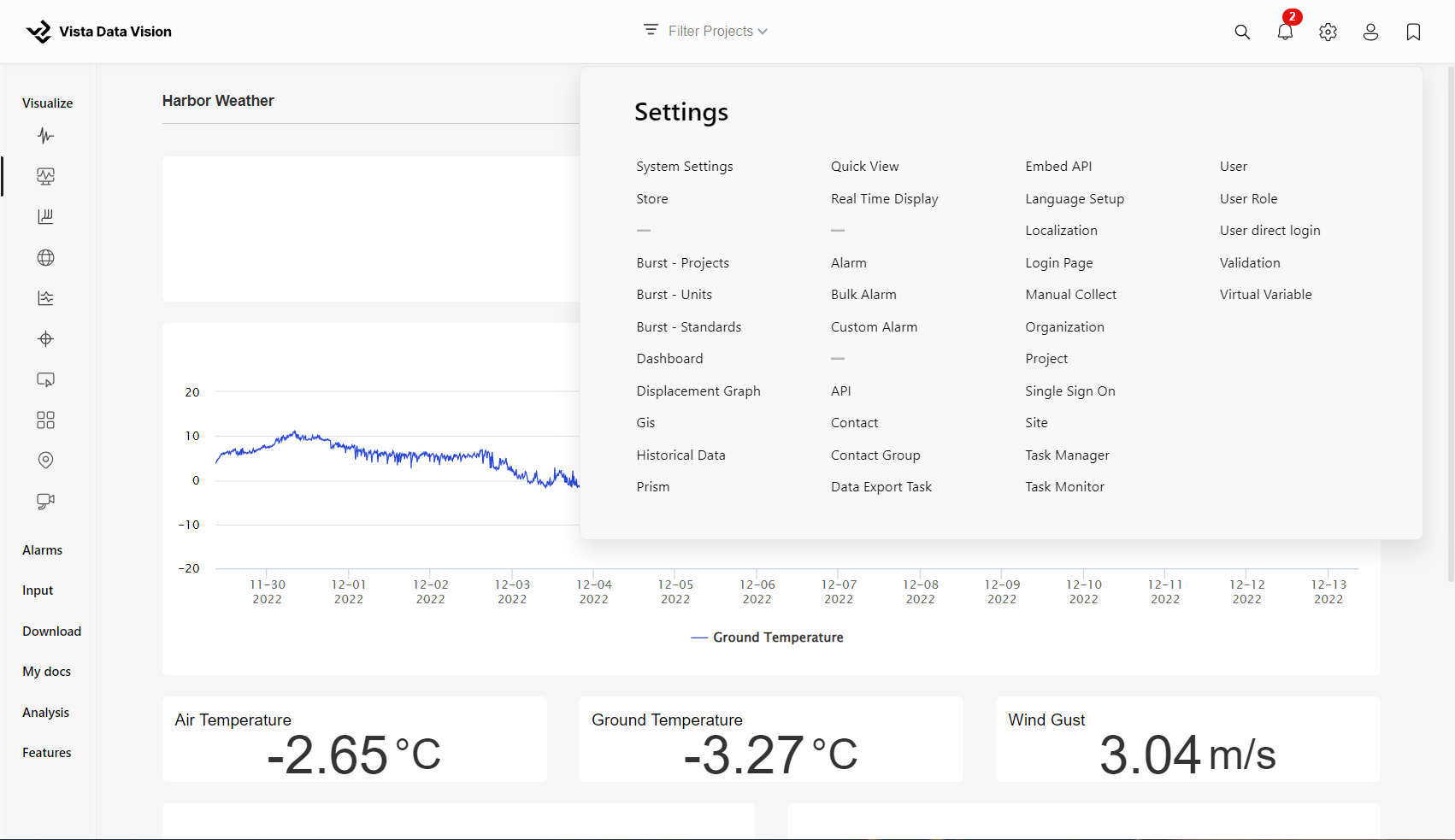
The settings menu contains all settings for VDV. The menu only displays settings that the user has access to.
The settings menu can be found within the Header menu
