Manual
Alarm
Burst Data
Dashboard
Data Source
Manual Inclinometer
Loadsensing
Ackcio
CSI
File Import
Geokon
SAA
Sigicom
Total Stations
Waste Management
Profound
Axilog
GSS
Webcam import
Displacement Graph
GIS
Historical Graphs
Real Time Display
Virtual Variables
SSO
Setup Azure AD for VDV
Setup Single Sign-On in VDV
Single Sign-On setup checklist
Manual provider setup
Analysis
API
Contacts
Contact Groups
Completeness
Data Export Task
Documents
Download Data
Localization
Notes
Month Overview
Reports
Site Setup
QA/QC
Project
Prism
Update Overview
Users in VDV
Manual Import
Setting up a webcam
Embed API
Webcam
User interface
License Overview
Graph Configuration
Site Map
Quick View
Videos
Guides
After install action list
Install VDV on-premise
Creating a new project
Installing scheduled tasks
Restarting the Vista Data Vision System
Exporting site and unit lists from db.robot.c
Exporting the settings from the File Converter
Muting sounds in VDV
Updating VDV with the store in offline mode
Migrate/Move Vista Data Vision to a new server
FAQ
Server Side
File Converter gets empty
Update header - new sensors added to the data file
Import modified or historical data
The VI Not Executable
Email subject contains information from the mail server
Webcam not importing pictures
How to configure Text Message Service
Run tasks minimized
Units
System Requirements
Backing up VDV
Front end
How to extend VDV Timeout
System validation after PHP 8 update
- All Categories
- Manual
- Data Source
- Total Stations
Total Stations
Total Stations are powerful measurement tools allowing users to gather measurements in 3 planes.
The Total Station Data Source component enables direct access to Total Station Servers and imports data directly into VDV.
Setup
Leica - GeoMoS
A new Data Source feature for direct import from Leica GeoMoS has been released. Using the API connectivity of Leica GeoMoS, users can now connect directly to their GeoMoS server and import projects directly into VDV.
Set up Leica Server Start by navigating to Total Stations through the left-hand menu in VDV, Data Source -> Total Station.
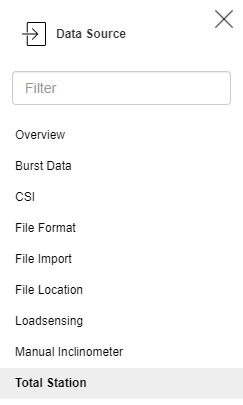
To add a Server to VDV, click on the Servers button in the top right corner.

Select the + icon to add a new Server and select Leica GeoMoS

The Setup window for Leica GeoMoS will open.
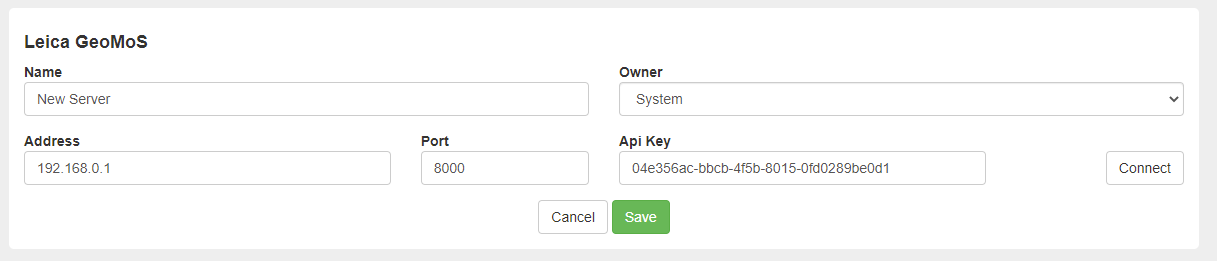
Fill in the Name, Address, Port, API Key (optional) and select an owner.

The new server should be visible in the Servers list and ready for usage. To navigate back to Project Setup, press the back arrow button in the top right corner.
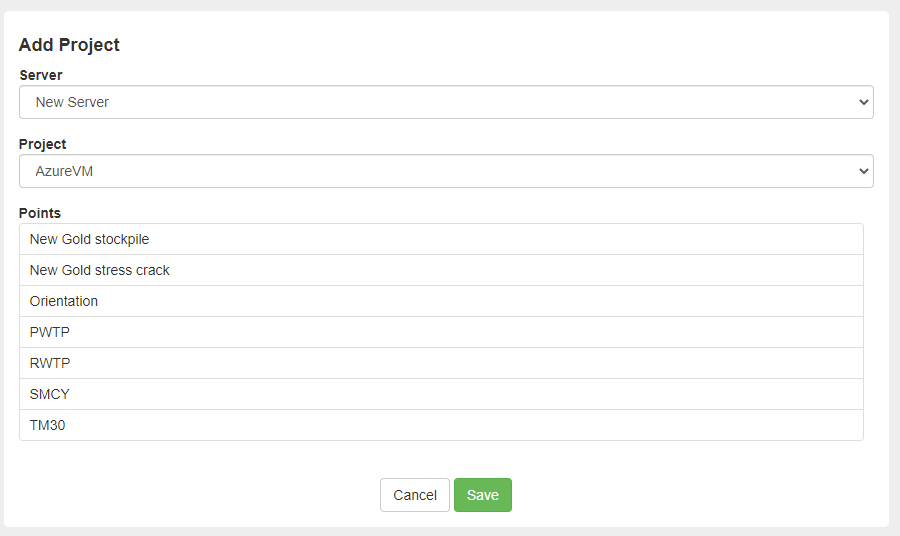
Once in the Project Setup, click the plus button, which opens the Add Project setup. Then select the newly created server and select a project. A list of points that are in the project will be shown. Then click Save. Any new Point added to the project will be automatically imported into the VDV System.

The Project is now visible under the Project list in Data Source -> Total Station.
