Manual
Alarm
Burst Data
Dashboard
Data Source
Manual Inclinometer
Loadsensing
Ackcio
CSI
File Import
Geokon
SAA
Sigicom
Total Stations
Waste Management
Profound
Axilog
GSS
Webcam import
Displacement Graph
GIS
Historical Graphs
Real Time Display
Virtual Variables
SSO
Setup Azure AD for VDV
Setup Single Sign-On in VDV
Single Sign-On setup checklist
Manual provider setup
Analysis
API
Contacts
Contact Groups
Completeness
Data Export Task
Documents
Download Data
Localization
Notes
Month Overview
Reports
Site Setup
QA/QC
Project
Prism
Update Overview
Users in VDV
Manual Import
Setting up a webcam
Embed API
Webcam
User interface
License Overview
Graph Configuration
Site Map
Quick View
Videos
Guides
After install action list
Install VDV on-premise
Creating a new project
Installing scheduled tasks
Restarting the Vista Data Vision System
Exporting site and unit lists from db.robot.c
Exporting the settings from the File Converter
Muting sounds in VDV
Updating VDV with the store in offline mode
Migrate/Move Vista Data Vision to a new server
FAQ
Server Side
File Converter gets empty
Update header - new sensors added to the data file
Import modified or historical data
The VI Not Executable
Email subject contains information from the mail server
Webcam not importing pictures
How to configure Text Message Service
Run tasks minimized
Units
System Requirements
Backing up VDV
Front end
How to extend VDV Timeout
System validation after PHP 8 update
- All Categories
- Manual
- Users in VDV
Users in VDV
Users in VDV are anyone who has access to the system, this can be an admin who controls the whole system all down to a view user that only has access to view a very limited part of the system.
Creating a new User
To create a user in the system an admin user will navigate through settings -> User
A list with all Users will appear, to create a new user select the + icon at the top-right corner
Add all basic information about the user along with some customizations (it can also be added that the user can Edit Personal Information allowing the user to add those later).
Also, add the User Role if the User has one.
To give the user access to the system select what Organization/Project he should have access to.
Give the user access to any needed features and components and click Save
Bulk Update to Users
It is possible to Bulk edit all users in the system

In the User Setup, select the edit icon in the top-right corner
Select the Users you want to bulk edit by selecting the checkmark in front of the users (once selected they will appear in a list at the bottom of the Bulk update window).
User Roles
User Roles can be added in VDV, this is very convenient for larger systems with many Users, these user roles can be anything from Project managers to View.
To create a User Role go to setup -> User Role
A list of all known User Roles in the system will show, to create a new User Role select the + icon in the top-right corner
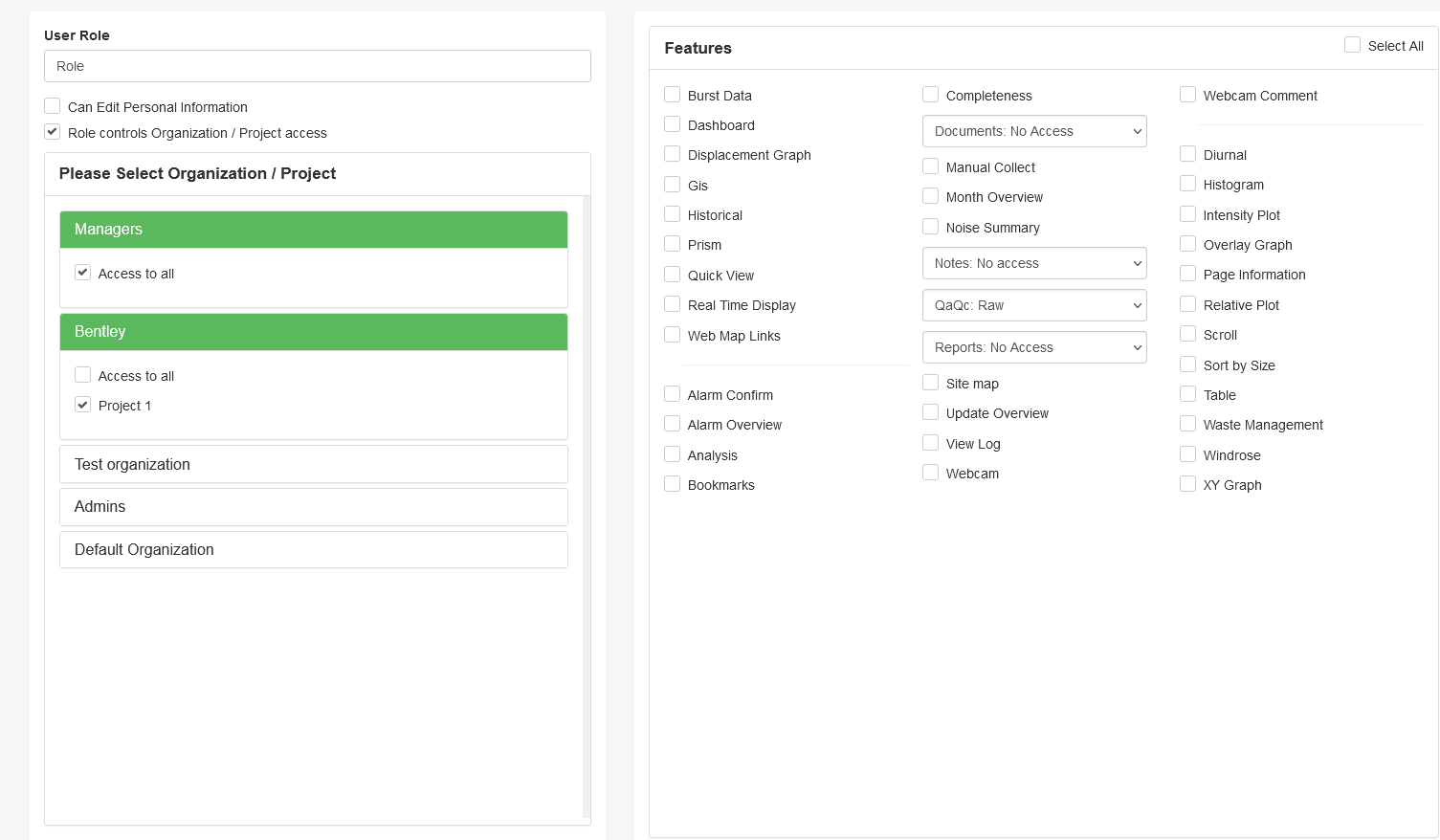
Selecting the "Role controls Organization / Project access" will automatically add those to the user on login. Otherwise the access must be manually set for each user and the assignment only controls what is possible to assign there.
Select the Organization/Project and all the Features/Components the User Role should have access to.
Once the User Role has been saved it will appear in the dropdown window under User Role in the main User setup.
