Manual
Alarm
Burst Data
Dashboard
Data Source
Manual Inclinometer
Loadsensing
Ackcio
CSI
File Import
Geokon
SAA
Sigicom
Total Stations
Waste Management
Profound
Axilog
GSS
Webcam import
Displacement Graph
GIS
Historical Graphs
Real Time Display
Virtual Variables
SSO
Setup Azure AD for VDV
Setup Single Sign-On in VDV
Single Sign-On setup checklist
Manual provider setup
Analysis
API
Contacts
Contact Groups
Completeness
Data Export Task
Documents
Download Data
Localization
Notes
Month Overview
Reports
Site Setup
QA/QC
Project
Prism
Update Overview
Users in VDV
Manual Import
Setting up a webcam
Embed API
Webcam
User interface
License Overview
Graph Configuration
Quick View
Videos
Guides
After install action list
Install VDV on-premise
Creating a new project
Installing scheduled tasks
Restarting the Vista Data Vision System
Exporting site and unit lists from db.robot.c
Exporting the settings from the File Converter
Muting sounds in VDV
Updating VDV with the store in offline mode
Migrate/Move Vista Data Vision to a new server
FAQ
Server Side
File Converter gets empty
Update header - new sensors added to the data file
Import modified or historical data
The VI Not Executable
Email subject contains information from the mail server
Webcam not importing pictures
How to configure Text Message Service
Run tasks minimized
Units
System Requirements
Backing up VDV
Front end
How to extend VDV Timeout
System validation after PHP 8 update
- All Categories
- Manual
- Data Source
- Ackcio
Ackcio
Updated
by Eyzzi Vista
Data Source Ackcio allows users to import data into VDV using the Ackcio and VDV API.
Setup
Navigate to Data Source -> Ackcio on the left-hand side menu in VDV.
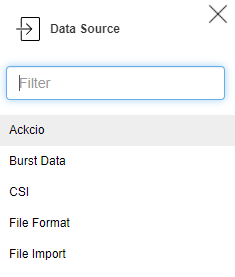
To set up a new import, click on the + icon in the top right corner
Enter a name, select an Owner, and press save.
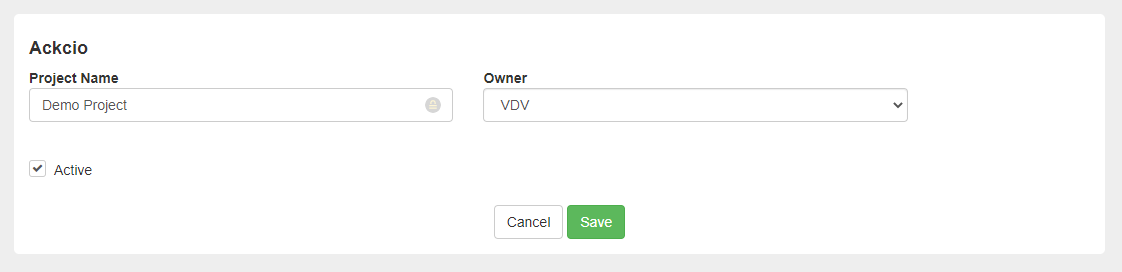
A window with an API token will pop up. Copy this token and store it securely.
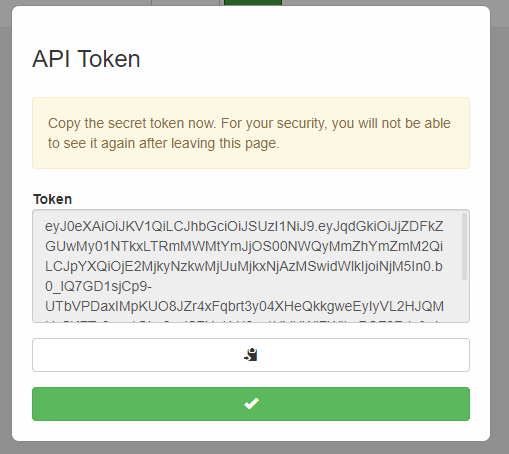
Go to your Ackcio gateway settings page and edit the Upload Mode setting.
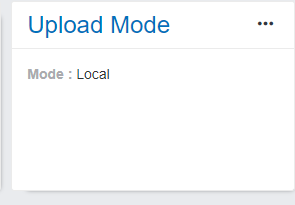
Choose API and select Vista Data Vision in the integration selector. The URL is the path to your VDV system + /api.php/ackcio, and the Token is the one copied from the Ackcio VDV setup.
For the system https://example.com/
The URL is https://example.com/api.php/ackcio
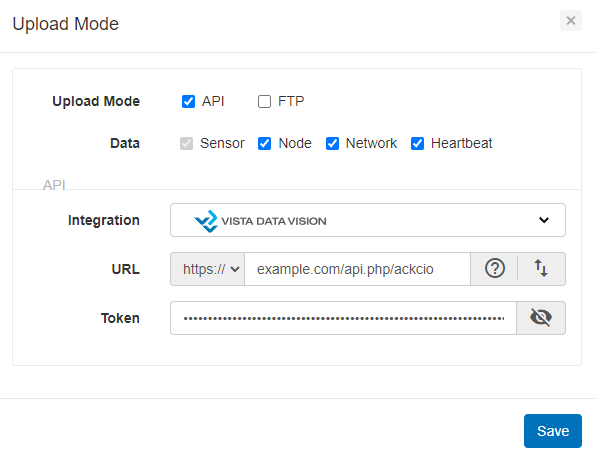
After pressing the green confirm button in the project setup, the Project will appear in the Project list under Data Source -> Ackcio.

To edit the Project, click the edit button on the right side of the Project. In the same place, it is also possible to delete the project and view health data
Ackcio - SAA
If the Ackcio Gateway includes SAA Nodes there are a few steps that are required so the SAA data imports correctly into the VDV system.
When an SAA Node has been added by Ackcio the project will become yellow indicating that there are missing settings that are needed so that VDV can convert the data correctly.
Click on the button and locate the SAA node in the list.
Click the cog icon and the SAA Settings opens up.
From there it's required to set the
- Type
- Units
- Azimuth
- Reference
and save.
Once the information has been updated the VDV System will import Ackcio SAA Nodes directly into VDV.
Missing Calibration File Error
In the case where the VDV is unable to connect to the internet and download the calibration file, a manual upload of the calibration file is possible.
Click the button and in the upper right corner, there is a button displaying the serial number for the calibration file required to upload.
That serial number can be used to download the calibration file in the SAA Suite.
Click the Upload Calibration File button and upload the calibration file.
